Championships let you track points for drivers/classes/teams across multiple events! We built championships from the ground up for Assetto Corsa, here I'll go through some of the basics of using them.
When you install Server Manager for the first time it comes with some example championships already set up, feel free to have a look and a mess with them to figure the system out. You'll probably find championships easiest to learn by experimenting with them yourself, but this page is also a good resource of information.
¶ Create a new Championship
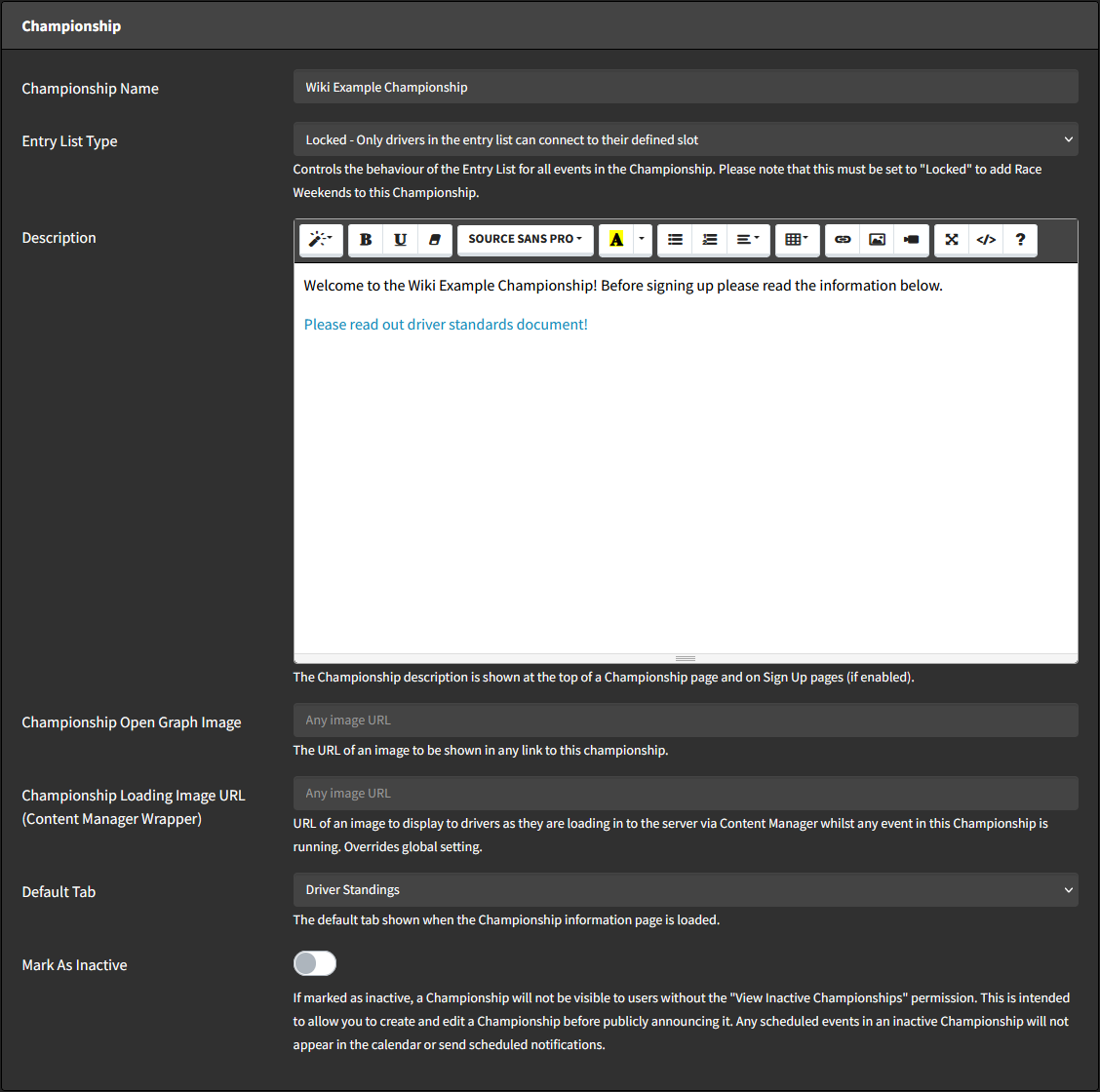
¶ Entry List Type (Open/Closed/Partial)
Championship Entry Lists have three main options, Locked, Unlocked or Partially locked. After the championship name this is the first choice you need to make in the new championship form.
You can also set the Entry List Type for looping practice events using the Practice Entry List Type option.
¶ Closed Championships, Locked Entry List (default)
Closed Championships require a complete entry list in order to start, this entry list can be created manually or built from a sign up form. If you already know who is taking part in your championship the best method is to close the championship and then manually add each entrants GUID to the entry list. If you want to allow people to sign up to the championship then it's best to turn on the sign up form, which are covered in more detail in the Sign Up Form Section.
¶ Open Championships, Unlocked Entry List
Open Championships will start without a complete entry list (a list of cars is still required, but the GUID field can be empty), and will add drivers to the championship automatically if they join the server whilst the championship is running. This can let you run championships that anybody can join, but can result in odd championship results, after all there's a good reason you don't see new drivers in F1 every week.
Open Championships also have the option to persist entrants by enabling the "Save Driver Details to Entry List" switch. This means that when a driver joins the server whilst the championship is running they will be permanently added to the entry list. In Unlocked mode this doesn't lock the slot, but in Partially Locked mode it does.
Open Championships with "Save Driver Details to Entry List" will start with an open Entry List for every new event.
¶ Partially Locked Entry List
Championships with a Partially Locked Entry List will allow any driver to connect to a slot with no GUID defined, but will reserve slots for drivers with GUIDs defined in the Entry List. So in effect, slots without a GUID behave like an Unlocked Entry List and slots with a GUID behave like a Locked Entry List.
¶ Extra Information on Entry List Type
If you wish to use the Race Weekend system in a Championship, you must use a "Closed Championship" as Race Weekends require a premade locked entry list. Race weekends are described in more detail on the Race Weekend Page.
¶ Description
You can use this markdown input for anything you want - links to cars/tracks/required mods, information about race formats/rules etc.
This information will be shown on the Championship page to any user that accesses it.
If the Content Manager Wrapper integration is enabled on the Server Options page this information will also be placed in the server description in Content Manager whilst the championship (or a practice session for the championship) is running.
¶ Events
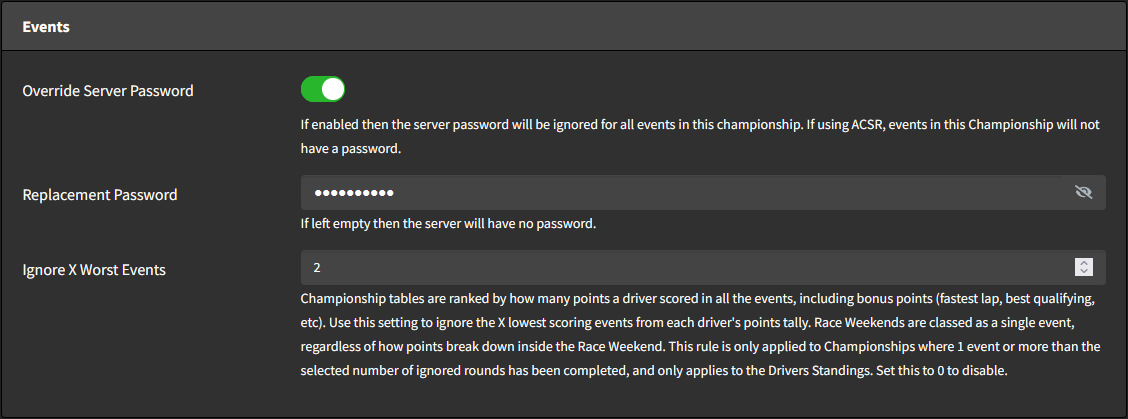
¶ Override Server Password
Using this option you can override whatever the server password is normally set to for all championship events. You can use this to set exclusive passwords for certain championships, or turn the password off for open championships.
¶ Ignore X Worst Events
Championship tables are ranked by how many points a driver scored in all the events, including bonus points (fastest lap, best qualifying, etc). Use this setting to ignore the X lowest scoring events from each driver's points tally. Race Weekends are classed as a single event, regardless of how points break down inside the Race Weekend. This rule is only applied to Championships where 1 event or more than the selected number of ignored rounds has been completed, and applies to both Drivers Standings and Team Standings (Team Standings added from v2.3.11).
¶ Looping Practice
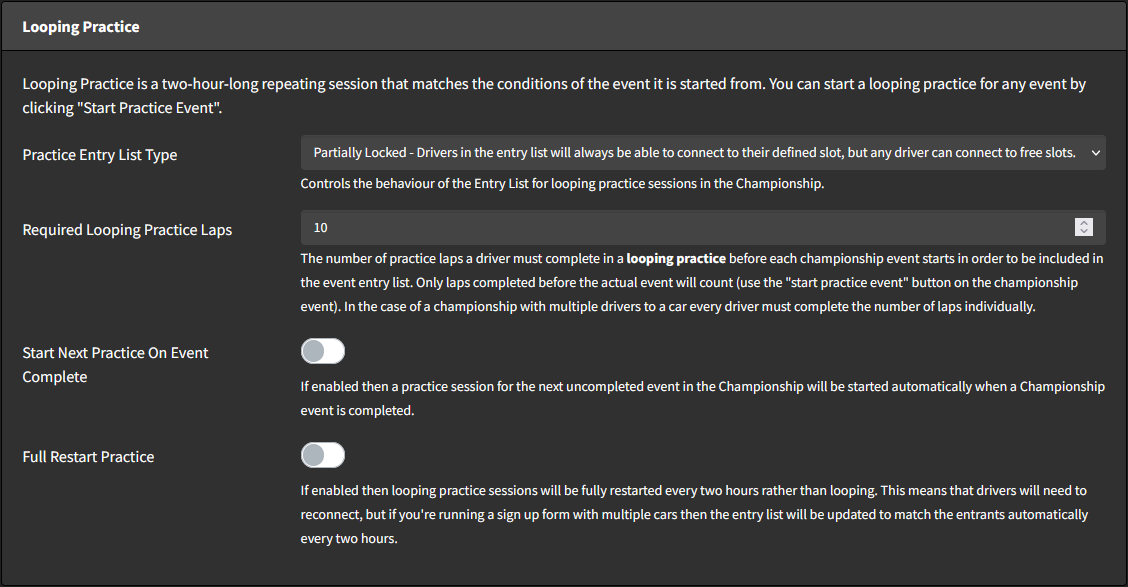
¶ Practice Entry List Type
Follows the same rules as Entry List Type but is only applied to looping practice sessions. Drivers that connect to Unlocked or Partially Locked practice sessions are not automatically added to the main Championship Entry List, even if "Save Driver Details to Entry List" is enabled.
¶ Required Looping Practice Laps
The number of practice laps a driver must complete in a looping practice before each Championship Event starts in order to be included in the event entry list. Only laps completed before the actual event will count (use the "start practice event" button on the championship event). In the case of a championship with multiple drivers to a car every driver must complete the number of laps individually.
¶ Start Next Practice On Event Complete
If enabled then a practice session for the next uncompleted event in the Championship will be started automatically when a Championship event is completed.
¶ Full Restart Practice
If enabled then looping practice sessions will be fully restarted every two hours rather than looping. This means that drivers will need to reconnect, but if you're running a sign up form with multiple cars then the entry list will be updated to match the entrants automatically every two hours.
In most cases this will not be required, as when a new entrant signs up they will be added to the entry list during a practice session if the Entry List already has a slot with the car they chose available.
¶ Sign Up Form
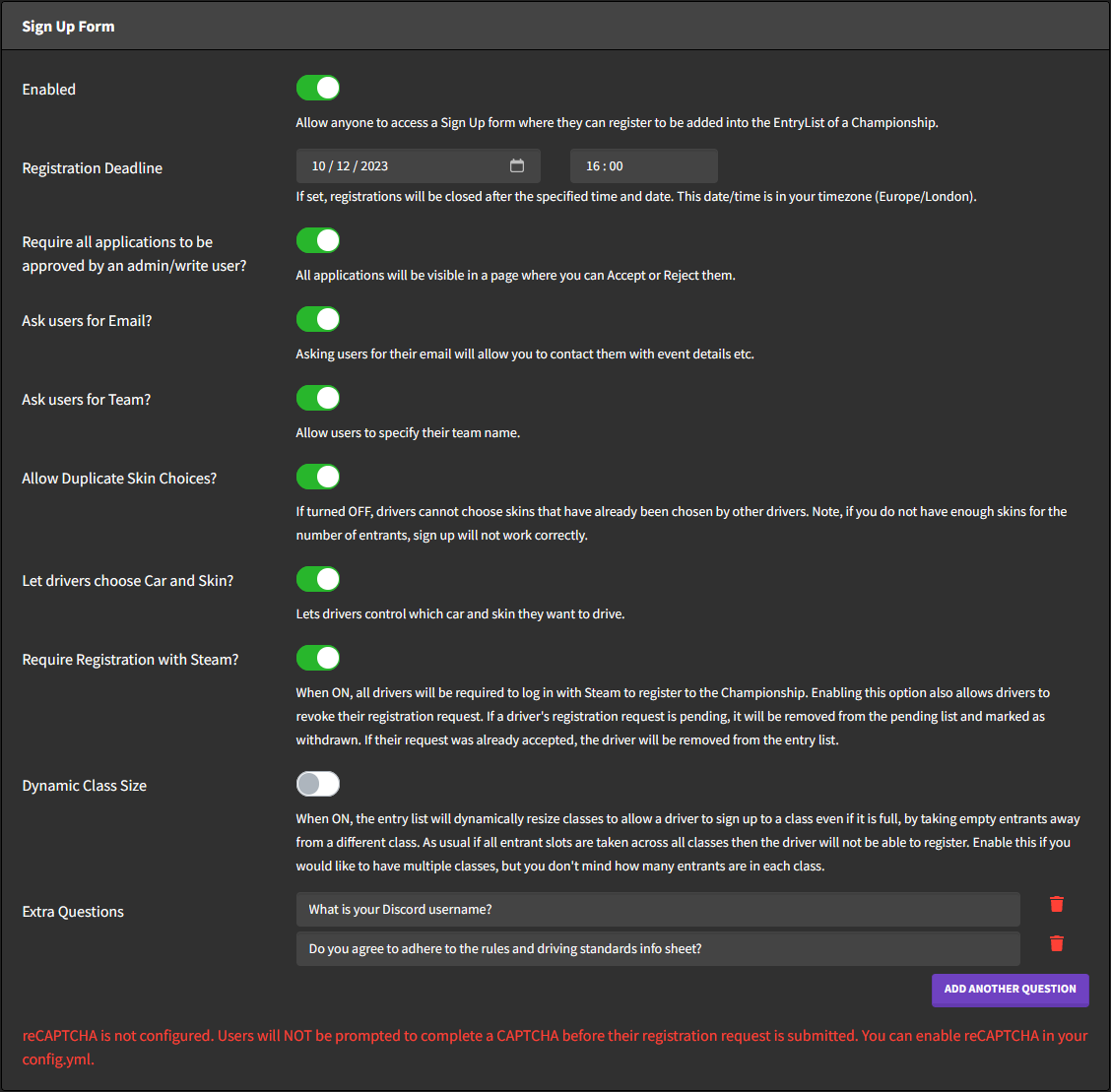
Sign up Forms let you manage sign ups for a championship, you can ask users for their email and team, let them choose a car and skin, make them complete a reCAPTCHA (reCAPTCHA setup guide) in order to sign up and add any extra questions to ask them as part of the process. You can then decide whether all applications should be approved by admin/write users or be automatically accepted.
When a user goes to the sign up link they are prompted to enter their name, GUID and complete any other of the enabled optional fields. A user can also sign in with Steam at this point to fill some of the information automatically, which can also be made mandatory. If the user has an account on your manager then their details can be automatically entered from there too!
You can also set a registration deadline, after which the Championship Sign Up Form will be automatically closed.
Sign Up Forms can be a great way of gauging community interest in a series, and assures drivers that they have a spot in your championship!
¶ Entrants, Classes, Points
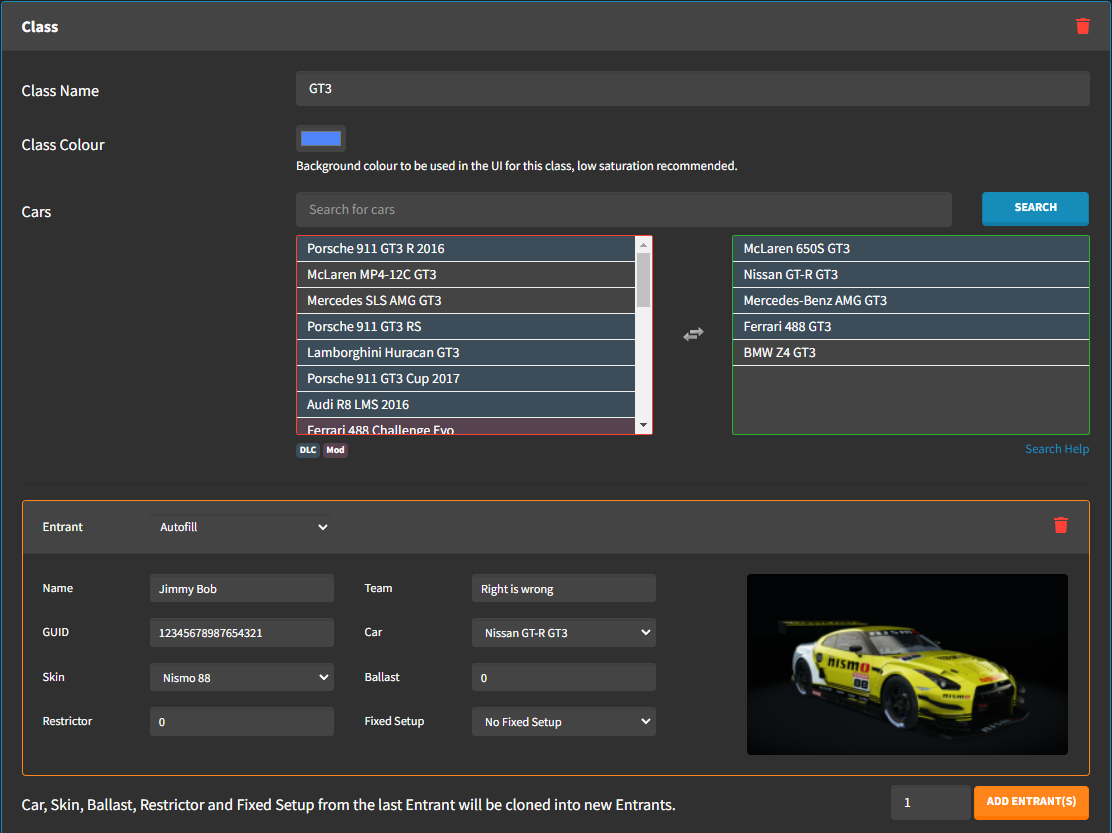
Entrants are separated into multiple "Class" cards. The championship will track points per class, allowing you to easily run championships with multiple car classes, for example you could run a race with 4 LMP1 cars, 6 LMP2 cars and 10 GTE cars with individual points tracking per class. Each class can have multiple cars and entrants, and points can be managed per class.
Cars added to the car list will be available to each entrant, the "any available car" option will randomly select a car for each entrant. Each entrant can be configured to have a certain skin, ballast, restrictor or fixed setup. You can also set the entrant's team here, bearing in mind that points are tracked per team as well as per driver (as in F1). The GUID of an entrant refers to their Steam profile GUID, also commonly referred to as the SteamID64. (Once you've added an entrant to any event in your manager they will be added to the autofill list at the top of the entrant card to make adding them easier for future events).
¶ Points
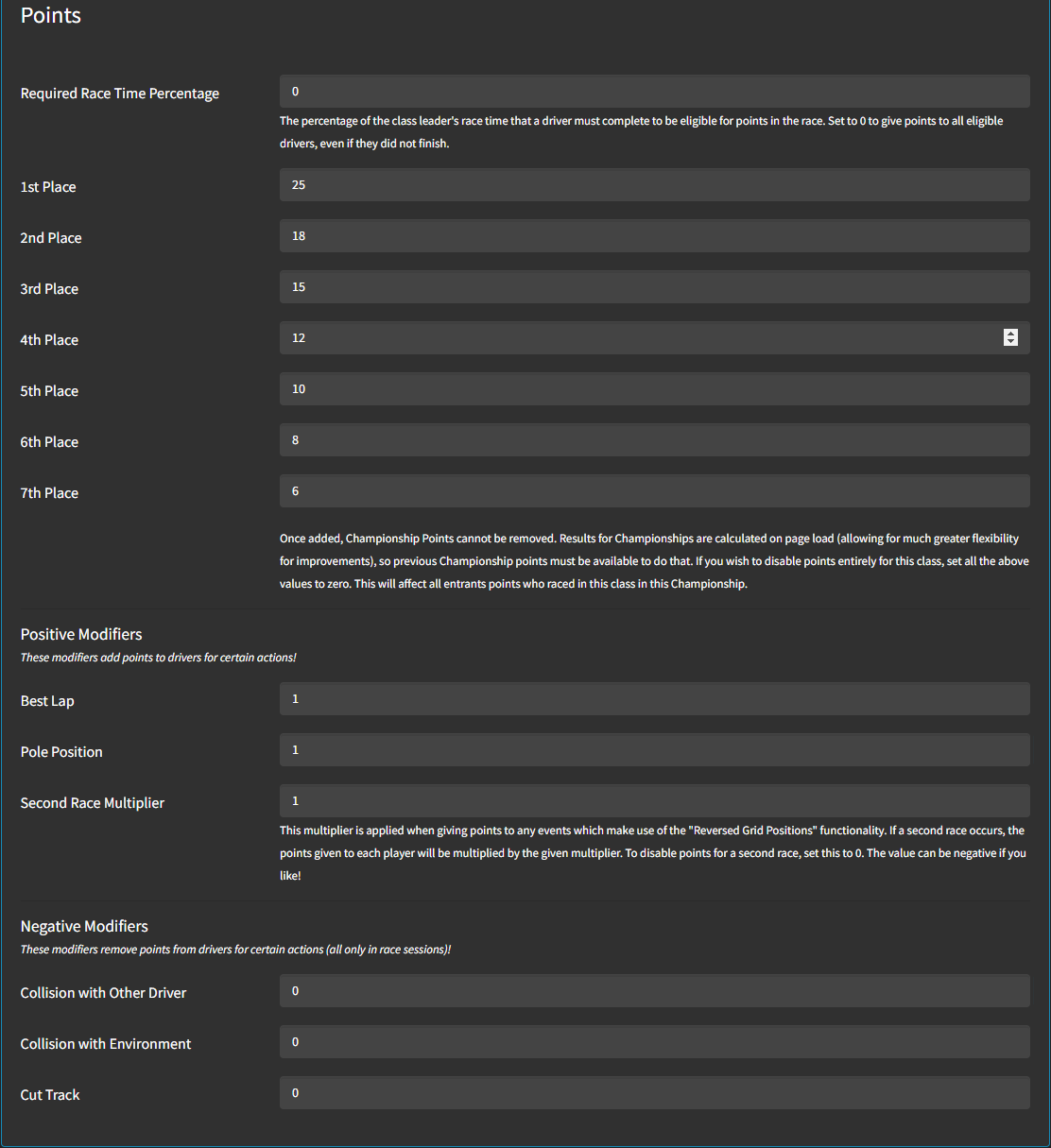
Points can be configured for each finishing position in a race, you can also add modifiers for other events such as Best Lap, Pole Position, Collisions and more!
During a Championship if multiple drivers have the same number of points then they are sorted by their best finishing positions. If Driver A has more first place finishes than Driver B they will be ranked ahead, if they are tied for first place finishes then it goes to second place finishes etc.
If both drivers are completely matched in finishing positions then the sorting falls back to alphabetical.
¶ ACSR
Assetto Corsa Skill Rating (ACSR) is covered on This Wiki Page.
¶ Spectator Car
A spectator car can be added to any Championship, the spectator car will be automatically be added to the back of the Entry List for each Championship Event, and ignored when calculating Championship points.
Spectator cars also get access to special Spectator Commands which can be used to spectate specific cars or classes in solo or class qualifying modes.
Spectator cars still take up a slot in the Entry List, and will still be present on track! We recommend that spectators make use of client side apps such as Streaming? Sweet!!, especially the Auto Start System, to improve the spectator experience.
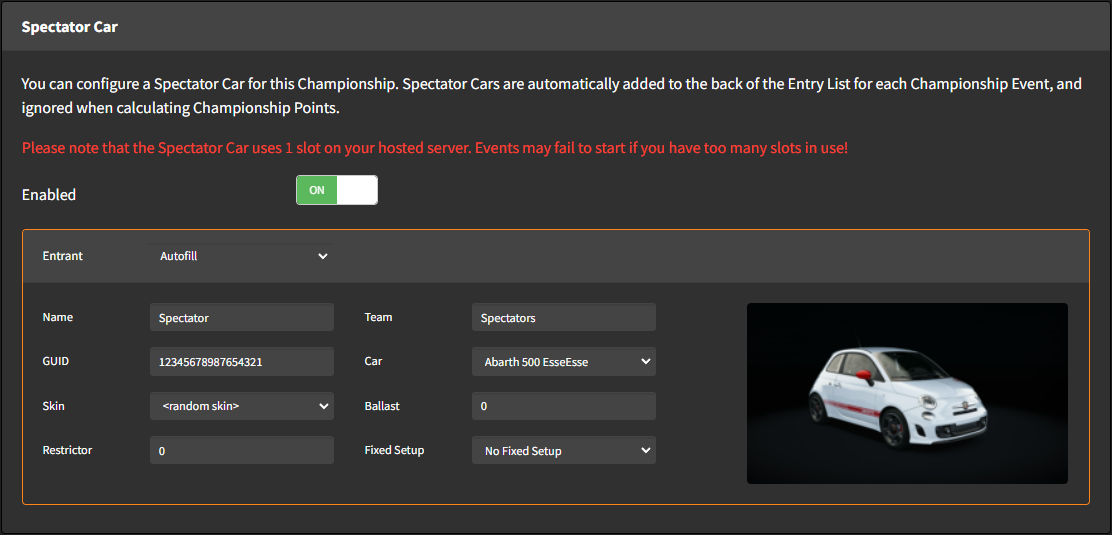
¶ Other Options
¶ Required Race Time Percentage
The percentage of the class leader's race time that a driver must complete to be eligible for points in the race. Set to 0 to give points to all eligible drivers, even if they did not finish. Set to 100% to not give points to any drivers who quit before getting the checkered flag.
¶ Adding an Event
Once you've configured the championship itself it's time to add some events. You can add two different types of events to a championship, a normal event or a race weekend. You can always add/remove events later on, but you need at least one event to finish creating the championship.
Normal events are equivalent to Custom Races, which I won't go into detail on here, the only difference being that your entry list is taken straight from the championship itself. You can also configure a points multiplier per-event to make individual events worth more or less points that the others.
Race Weekends allow you to create more complicated event flows using filters and sorting options on the entry list between sessions, for example you could properly recreate the format of a full F1 weekend. If you look at the Race Weekends page of your manager you will see a few examples. Again race weekends added to championships are created in exactly the same way as normal Race Weekends, so I won't cover that here. It is important to note in Race Weekends you can configure points for every individual session whilst you are creating them, although race events will have the championship events imported by default. Check out our Race Weekends Guide for more information.
¶ Working with Existing Championships
¶ Overview
Once a championship has been created you can view the championship page, this will contain a table of current championship standings, event overview, entrants, a points reference, controls to edit the championship or add more events (you can import existing Custom Races and Race Weekends as well as create new ones), the Championship description and event cards for each event.
¶ Standings
The main driver standings table.
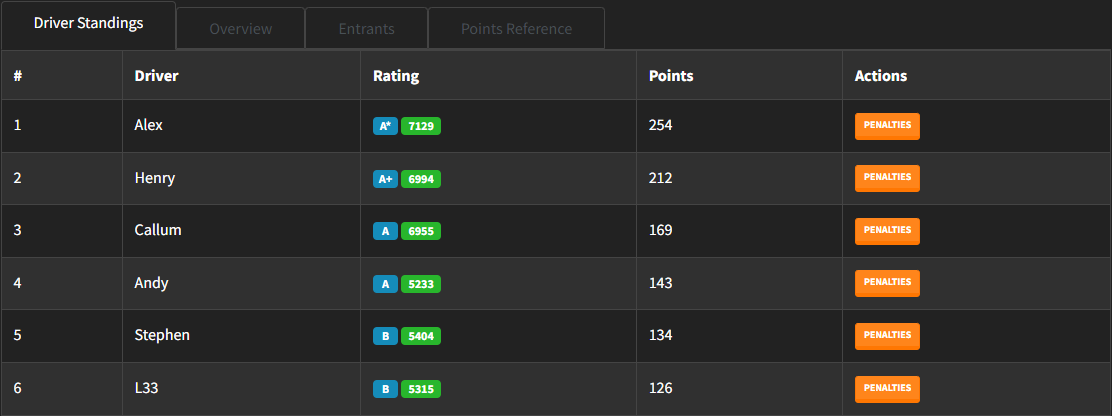
¶ Overview
An overview of points earned at each event in the Championship, including ignored results if the Ignore X Worst Events option is enabled.
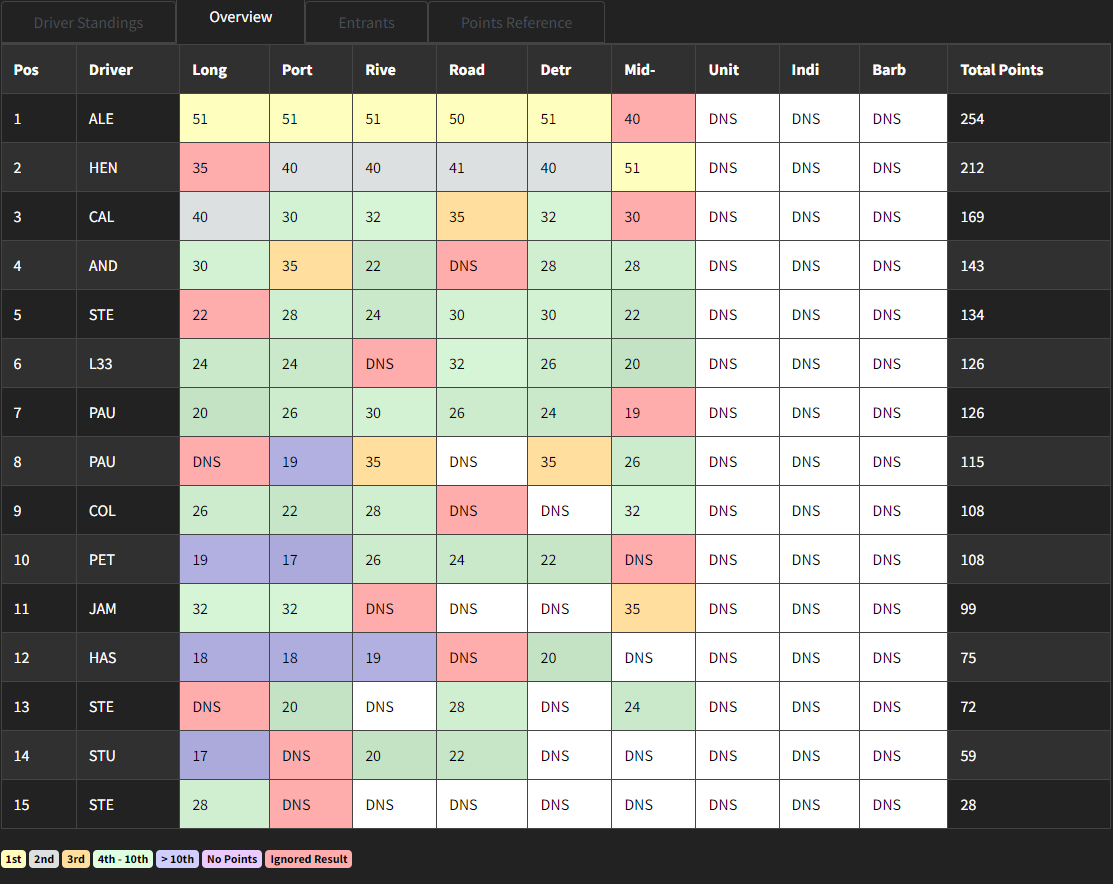
¶ Event Cards
Each event card can be sorted on the page by clicking and dragging, you can also change the sorting and hide/show completed/uncompleted events using the controls above the event cards.
If an event has not yet been started the event card will contain controls for starting or scheduling the event, starting a practice session for the event and managing the event. It will also show which sessions the event has and how long they are, if the event is scheduled the card will show the scheduled time.
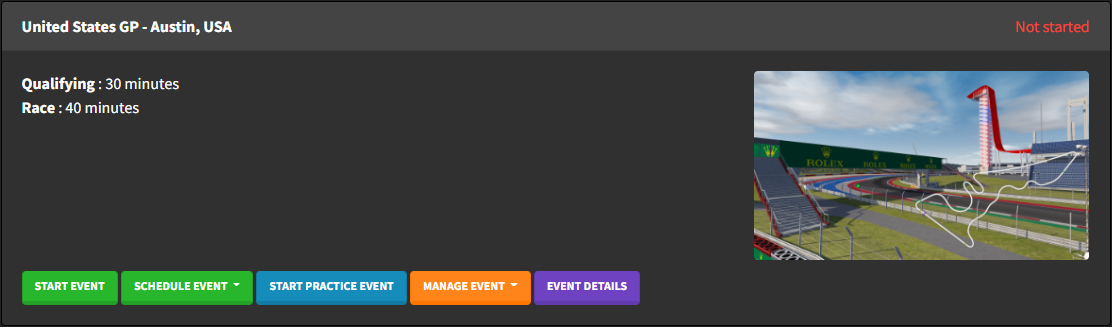
Scheduling allows you to set a date for the event to start, this should work fine in your timezone. You can also use recurrence rules to make an event run at regular intervals. In a championship recurring events will make a copy of themselves in the event list each time they recur.
Practice Sessions are looping practice sessions that will keep running until either stopped/another event is manually started or the championship event is started. Whilst these practice sessions are running the lap times across all sessions will be collected and displayed in the Live Timings. The idea here is to get people trying to set competitive laps in the run-up to a championship event.
The Manage Event button gives you a few options. You can edit the event setup, delete the event or import results files to the event. Importing results is sometimes necessary if the championship event missed the end of a session, or if something else may have gone wrong. So long as you have the results files you can import them to the championship easily here!
If an event is in progress the event card will show which session is currently in progress and allows you to restart/cancel the event.
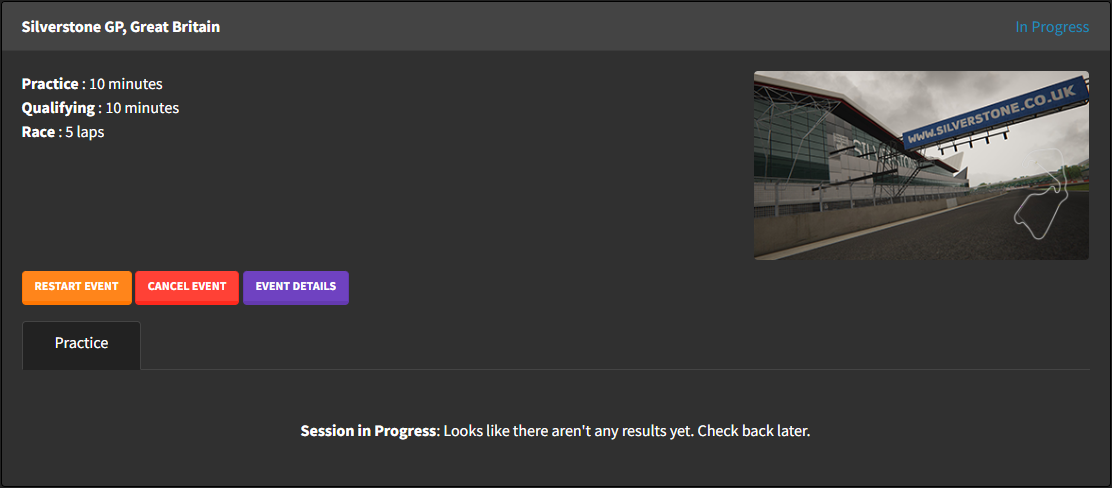
If an event has been completed the event card will show a small overview of the results (top three positions, fastest laps in qualifying and the race). It also has a button to show more detailed results information in a table (much like normal results pages, which are also linked to for each session), and a manage event button that allows you to import results or delete the event.
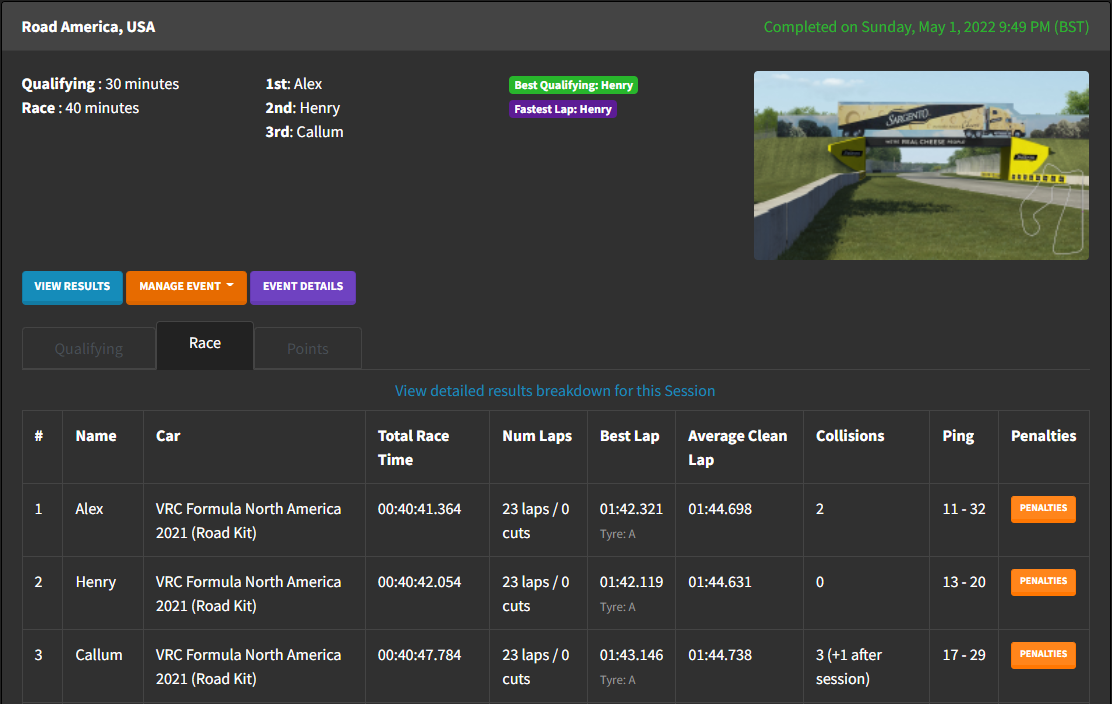
And I think that's everything! I hope you found this introductory guide to championships useful, and that you enjoy using them to compete with fellow sim racers!