¶ Race Weekends
The Race Weekends feature in Server Manager allows you to create complex event setups spanning multiple sessions. A Race Weekend must have a locked entrylist. Each Race Weekend Session allows you to sort entrants based on a number of different factors, and then pick a split of the drivers and only allow them in the entrylist for the given session.
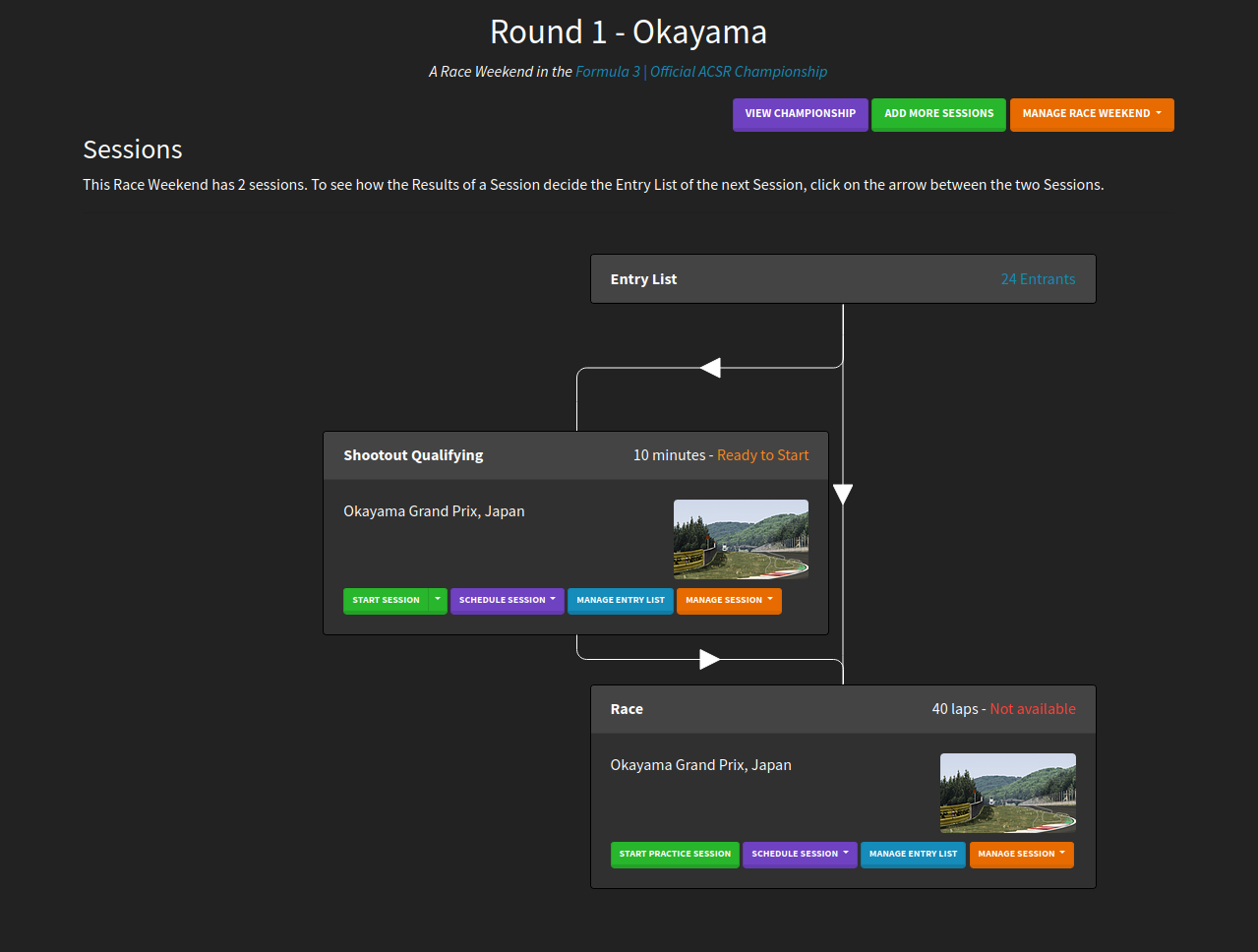
¶ Glossary
A few key terms used in Race Weekends are defined below.
- Race Weekend Session - a single session (Practice, Qualifying or Race).
- Race Weekend Entrylist - drivers registered to the Race Weekend. If the Race Weekend is part of a Championship, then this is automatically set to the Championship Entrylist.
- Sort - A method used to order entrants based on the results of the previous Race Weekend session, or based on other results files.
- Split - Breaking the entrylist for a session into a number of allowed drivers, and excluding some drivers. Splits can be numeric (e.g. the top 10 drivers), or drivers can be selected manually.
- Parent session - A session that provides results files to another session. The results files from the parent session are used with the Sorting and Splitting to create a grid. Parent sessions are always shown above their children in the Race Weekend flow chart.
¶ When to use a Race Weekend
This is not an exhaustive list, but here are some suggestions of situations where you may want to use a Race Weekend.
- Multi-day events - A Race Weekend allows you to run a Qualifying Session on one day, then use the outcome of the Qualifying Session as the Race grid on another day. We find this especially useful for endurance events, where you may want to allow drivers to qualify in advance.
- Multi-class events - you may wish to separate qualifying for different classes into separate sessions, Race Weekends make this possible.
- Tournament formats - you may wish to run multiple rounds where certain drivers are eliminated if they are in the bottom N drivers. You can also use Race Weekends to create F1 style qualifying rounds. Check out the "F1 Race Weekend at Spa" Race Weekend that is created by default in your Server Manager.
If you just want a simple Practice -> Qualifying -> Race event setup, a Custom Race may be more suitable.
¶ Creating a Race Weekend
Race Weekends can be created by going to the Race Weekends page, then clicking "Create a new Race Weekend". You can also add Race Weekends to some Championships.
Here you must give the Race Weekend a name, search for cars to be used in the Race Weekend, and specify an entrylist for the Race Weekend. If you are creating a Race Weekend in a Championship, these will be inherited from the Championship.
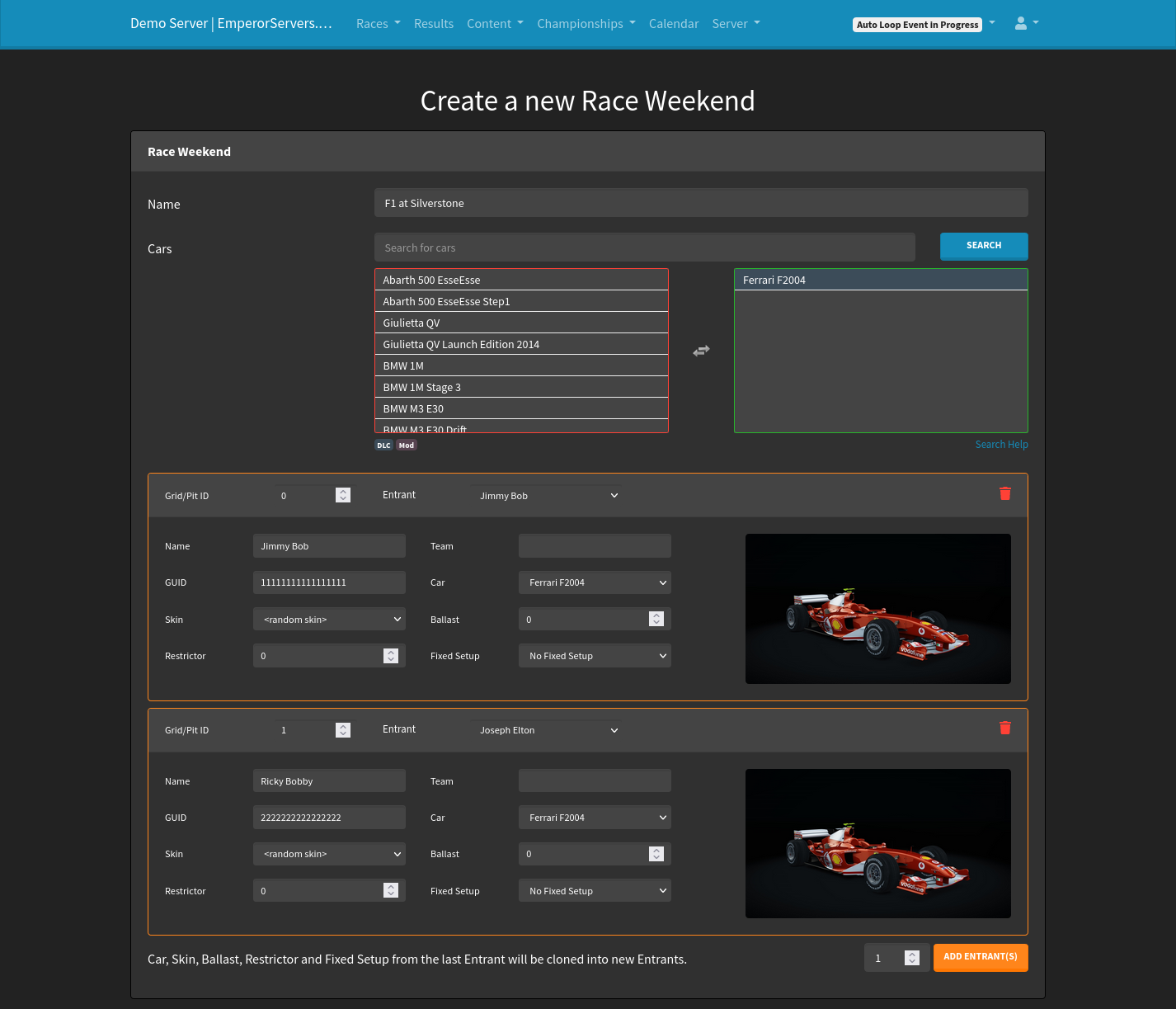
You can also configure a spectator car here.
Once you have created your Race Weekend, you will be prompted to add the first session.
¶ Adding sessions to a Race Weekend
Race Weekend sessions are very similar to Custom Races, with a couple of notable exceptions:
- Only one session type can be added, either Practice, Qualifying or Race. If you need more sessions, you can add more sessions to the Race Weekend
- Race Weekend Sessions must have a Parent Session, which defines where the entrylist for the session comes from.
For the first session that you add, you should set the Parent Session to be the Race Weekend Entrylist. This means its entrylist is the same as the entrylist in the Race Weekend.
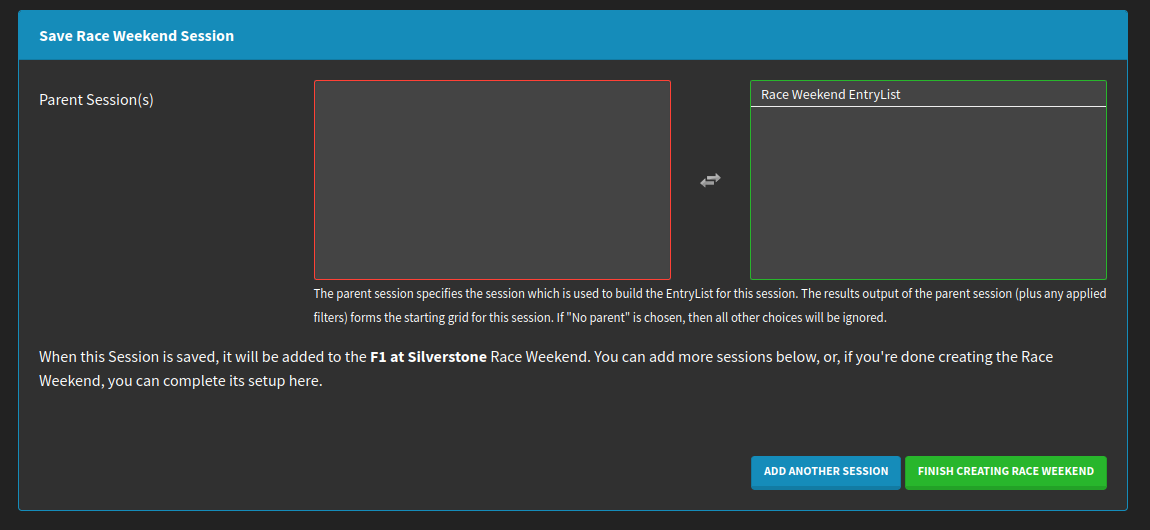
You may continue and add as many different sessions to a Race Weekend as you like. When you are done, click "Finish Creating Race Weekend".
Sessions may share the same parent, or have multiple parents. The main Race Weekend page shows a flowchart of all of the sessions, which is useful in visualising how the sessions are organised.
¶ Sorting
To access the sorting and splits functionality for a Race Weekend Session, you must click on the arrow above the session. This opens a popup window that allows you to configure the grid for the session. Every session will have an arrow pointing to it.
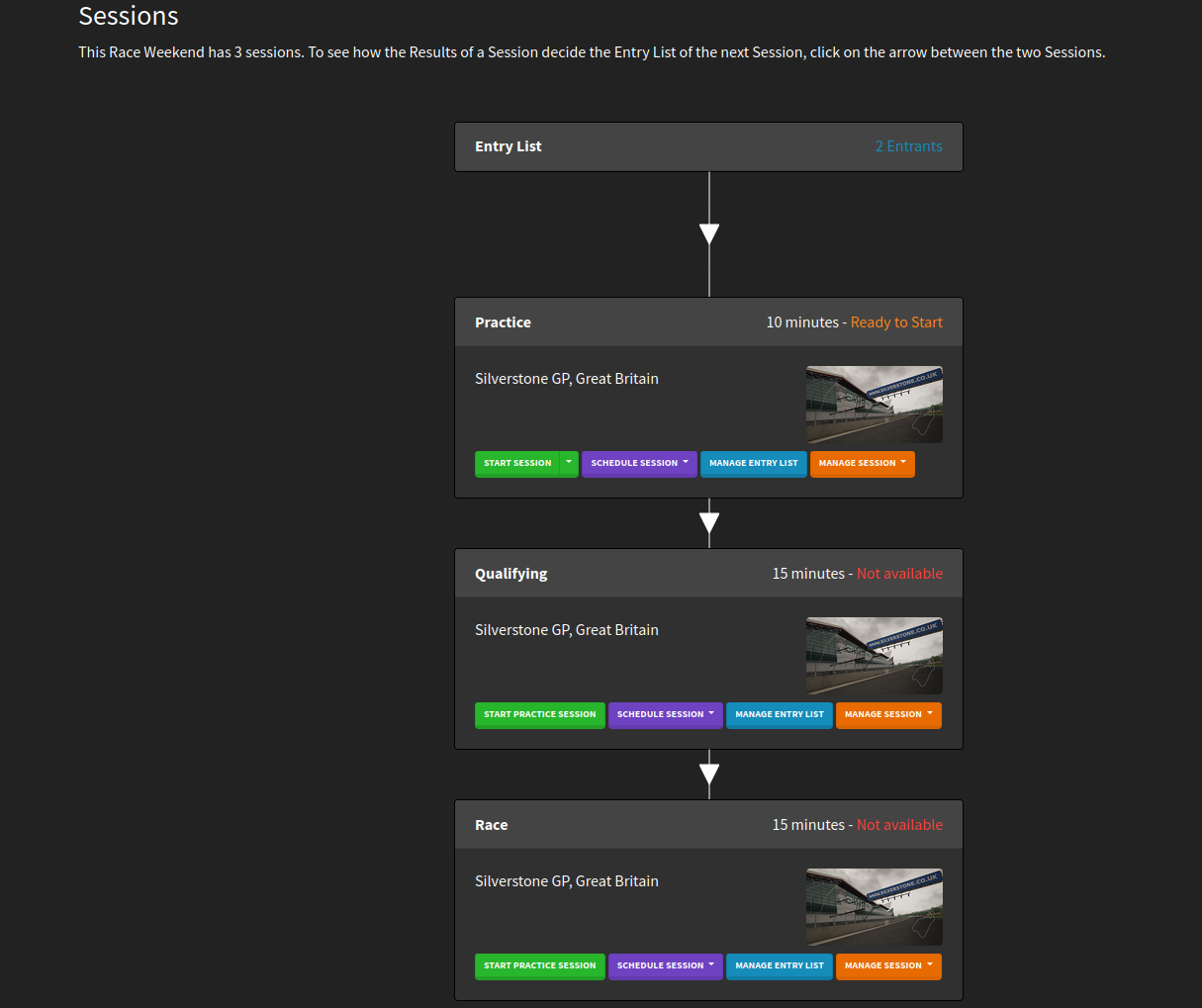
The popup window (below) shows the options for configuring the sorting and splits for the session. The options that you edit are on the left hand side, and a live preview of the grid will be shown on the right hand side. If the parent session has not yet been completed, an example grid will be shown anyway so that it is possible to visualise the session's grid setup.
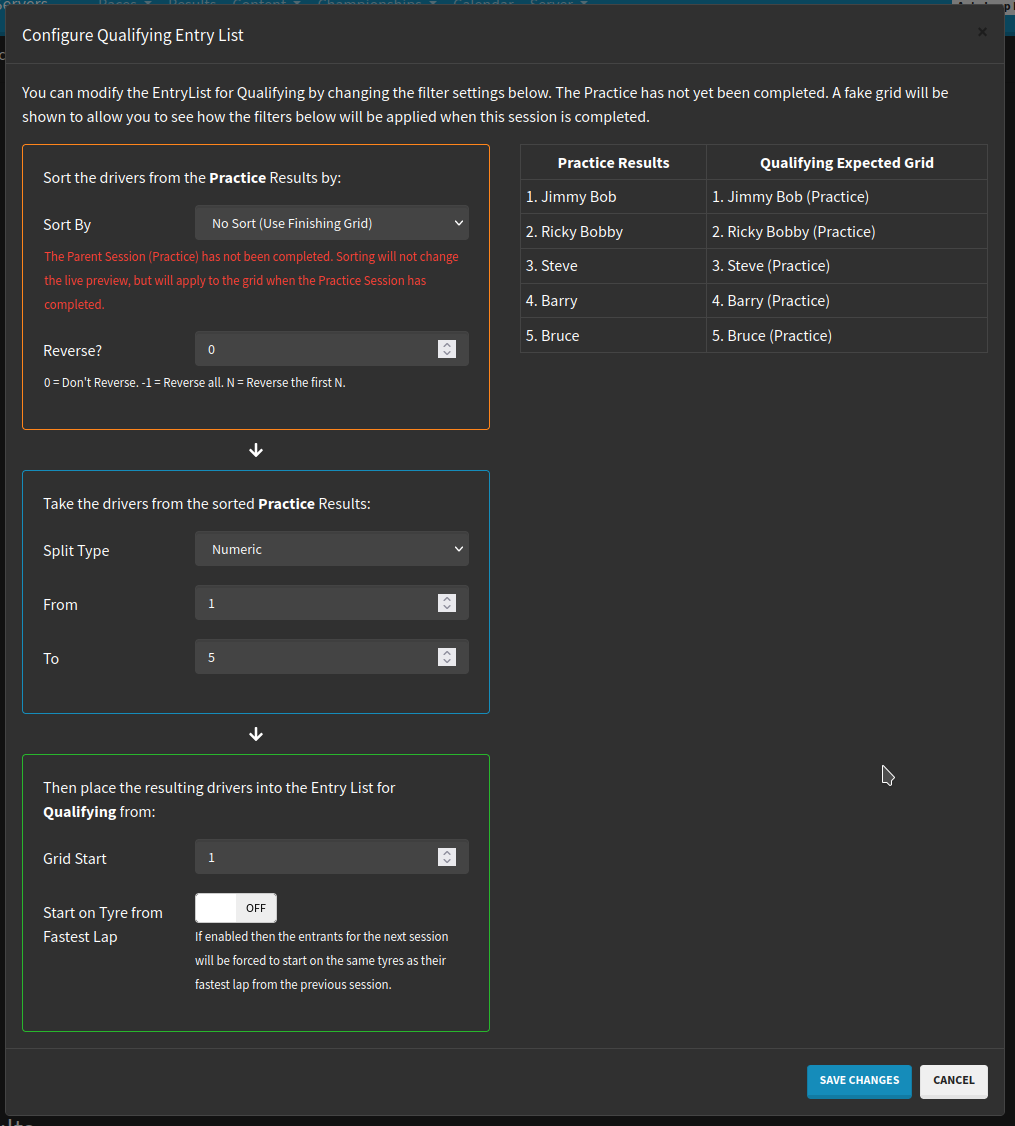
Here you will find the following options for sorting the drivers:
- No Sort (Use Finishing Grid) - drivers are left in their finishing order from the previous session.
- Fastest Lap - drivers are sorted by their fastest valid lap.
- Total Race Time - drivers are sorted by their total race time.
- Fastest Lap Across Multiple Results Files - you can select multiple results files for the given car and track combination, and drivers will be sorted by their fastest lap across them all.
- Number of Laps Across Multiple Results Files - you can select multiple results files for the given car and track combination, and drivers will be sorted by the number of laps they have completed.
- Fewest Collisions - drivers are sorted by the number of collisions they have had in the parent session, least number of collisions is first.
- Fewest Cuts - as above for collisions, but uses the number of cuts in the parent session.
- Safety - drivers are sorted by the number of collisions they had, any drivers with equal numbers of collisions are sorted by their number of cuts.
- Random
- Alphabetical - drivers are sorted by name order, alphabetically from A-Z.
- Championship Standings Order - sort the drivers by how many points they currently have in their class in the Championship.
- Championship Class - drivers are sorted into their Championship class groups. Please note that this does not make any effort to sort the fastest class to the front of the grid, so it is recommended not to use it when building the grid for Race sessions.
The Reverse option allows you to specify how many of the drivers are reversed.
- 0 = do not reverse the grid
- N = reverse the top N drivers, e.g. 5 would mean the top 5 drivers were sorted by reverse, but 6th would still be in 6th
- -1 = reverse the whole grid
As you change these options, you should see the Expected Grid on the right hand side update live.
¶ Splits
Splits allow you to choose a selection of the drivers after they have been sorted. The following split types are available:
- Numeric - From X -> Y. i.e. pick the drivers from the X to Y, and ignore all the other drivers. If you want all drivers, leave this as 1 to the number of drivers you have.
- Manual Driver Selection - this option ignores the above sorting and lets you choose drivers manually. Drivers in the green box are selected, and you can re-order them by dragging them up and down. The top of the ordering is first, the bottom is last.
- Championship Class - only available in Championships Race Weekends. This allows you to only allow entry to certain classes from the Championship.
¶ Grid Start
The grid start feature allows you to specify where the entrylist built from the parent session is placed on the grid. This is useful for combining two or more parent sessions together. If the grid start is 1, all cars will be set to their positions from the parent session after sorting and splitting has occurred.
If the grid start is another number, this number will be added to the positions as the drivers are added to the entrylist for this session.
If multiple parent sessions specify the same Grid Start, or have an overlapping entrylist, Server Manager will not detect or warn you about this, and you may end up losing entrants. Be sure that your Grid Start values allow for all required drivers to be put on the grid.
Any gaps left in the grid after sessions have been combined will be removed automatically, so generally it is better to over-estimate the size of each split.
¶ Previewing a Session's Entry List
Once you have set up the sorting, splitting and grid starts for each session, you may wish to preview the Entry List for the session. You can do this by clicking "Manage Entry List" on the session itself. A new popup will appear displaying the grid for the session. You can also apply some final sorting to the whole grid if you wish.
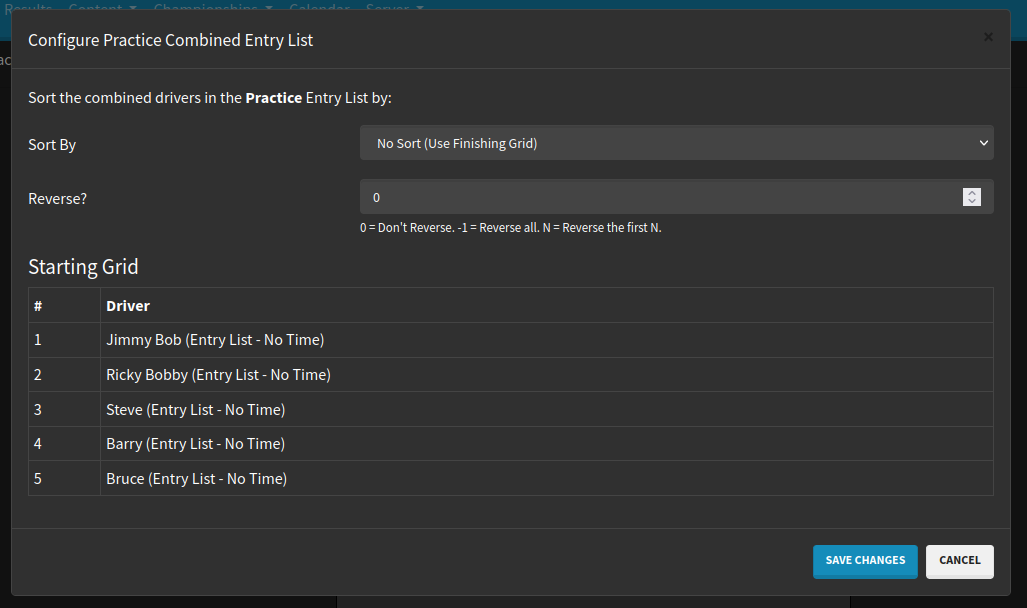
¶ Starting a Session
- Sessions can only be started when all of their parent sessions have been completed. If the Start button for a session is greyed out, then you must run (or remove) the parent sessions which have not been completed.
- You may schedule a Race Weekend session before it's parent sessions have been completed, but it will not start if the parent sessions have not been completed prior to the scheduled start time.
- It is also possible to set a session to run immediately after its Parent Sessions have completed. To do this, click on the "Schedule Session" button, tick "Start after Parent Session has completed", and click "Schedule Session".
- You can start a Practice Session for any session, this is similar to a Championship Practice, in that a 2 hour looping practice session is started. If the session has no defined entrylist, the full Race Weekend entrylist is used. The results from this session are not tracked to the Race Weekend, but will show up in the main Server Manager results pages.
¶ Championship Integration
Race Weekends can be added to Championships. You can add multiple Race Weekends to a Championship.
It is not possible to add a Race Weekend to a Championship with the "Open Entrants" setting turned on. A Championship must have a locked entrylist to use Race Weekends.
Championship Race Weekends have the following benefits:
- The Entry List is inherited from the Championship. This will allow you to do Sign Up for a Race Weekend.
- Session Results are also displayed on the Championship Page for easy access.
- Extra sorting and splits are available.
- Separate points can be specified for each session (and each class in that session), via the session setup page.
- Race Weekends can be used with ACSR if they are added to a Championship.
¶ Spectator Car
The spectator car is included in the entrylist for all Race Weekend Sessions. It is:
- Added to the back of the grid for each session
- Excluded from any splits or sorting
- Inherited from a Championship, if the Race Weekend is part of a Championship.
¶ Limitations
- Race Weekend Sessions require that the server is stopped between each server session. All drivers have to disconnect from the server after one session has completed, and then connect to the server when the next session has started. We are investigating the option to change this behaviour for some Race Weekends in the future, but right now this is a known limitation and is as designed.
- There are some situations where you may wish to combine multiple results files from multiple parent sessions without running a session itself. This is currently not possible directly, but is being considered for a future release. Right now, you can work around this by using the "Fastest Lap Across Multiple Results Files" sorting and choosing the results files from those sessions.