The Automobilista 2 server is updated regularly, and will require updating in your Manager install in order to access new features and content such as tracks and cars. If a server update only contains new tracks and cars then the Manager will not require updating, as it loads content directly from the server API on startup. If a server update adds new options and features then the Manager will also receive an update to support them. We always do our best to release an update as soon as possible after a server update when it is required, but depending on the amount and complexity of new features we need to support and our own circumstances at the time it can take a few days on occasion.
Project Cars 2 is no longer actively updated, so you shouldn't ever need to update the Project Cars 2 server, however if you do the steps are identical to AMS2 but with the Project Cars 2 server instead.
¶ Update Steps
-
Open Steam on your PC
-
Click "Library" then on the dropdown, click "Home"
-
Click where it says "Games" and make sure that "Tools" is selected.
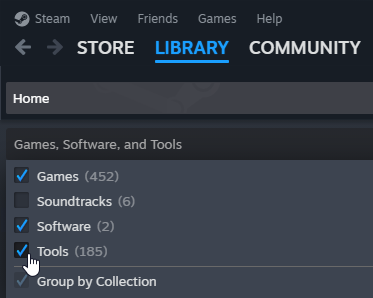
-
Scroll down the list until you see "Automobilista 2 - Dedicated Server", and click on it.
-
Click "Install"
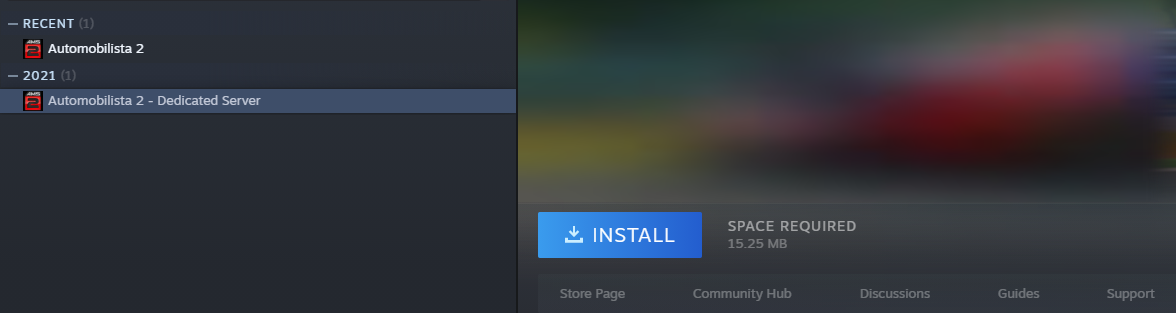
-
Choose an appropriate install path, e.g.
C:\Program Files (x86)\Steam, and remember this. -
Follow the instructions in Steam to start the download and installation of the server.
-
Wait for the download to complete.
-
Find "Automobilista 2 - Dedicated Server" in the library menu as you did before (in step 4). Right click on this.
-
Once you have right clicked, go to "Manage" in the menu, and click "Browse local files".
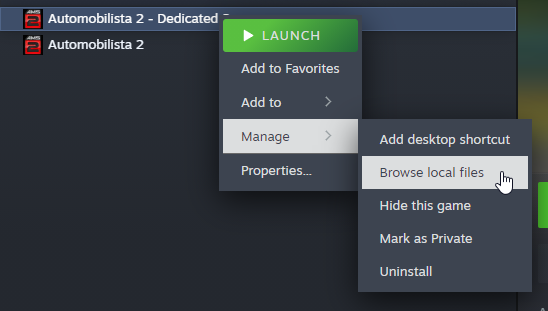
-
A file explorer window will open up, directly to a folder containing the server.
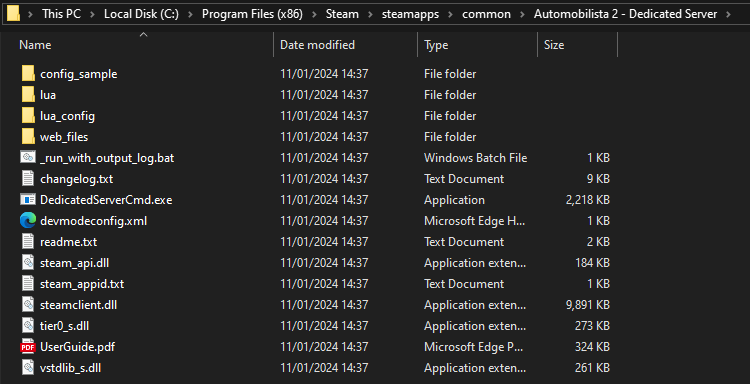
-
This folder contains the DedicatedServerCmd.exe server. You have two options here:
a) Copy the contents of the folder into a folder called "server" next to your ams2-server-manager.exe
b) Edit the Server Manager config.yml to change the
install_pathto be the path that the server is installed in. You can get this from the top bar of explorer.exe, e.g.C:\Program Files (x86)\Steam\steamapps\common\Automobilista 2 - Dedicated Server -
Restart the AMS2 Server Manager
-
These steps will need repeating every time the AMS2 server updates.
¶ How Do I Get a New Track/Car
Just follow the steps above to download the new version of the server in your Manager install, then restart the Manager. As part of the startup process the Manager loads content lists from the server to populate Track/Car/Class selection inputs.