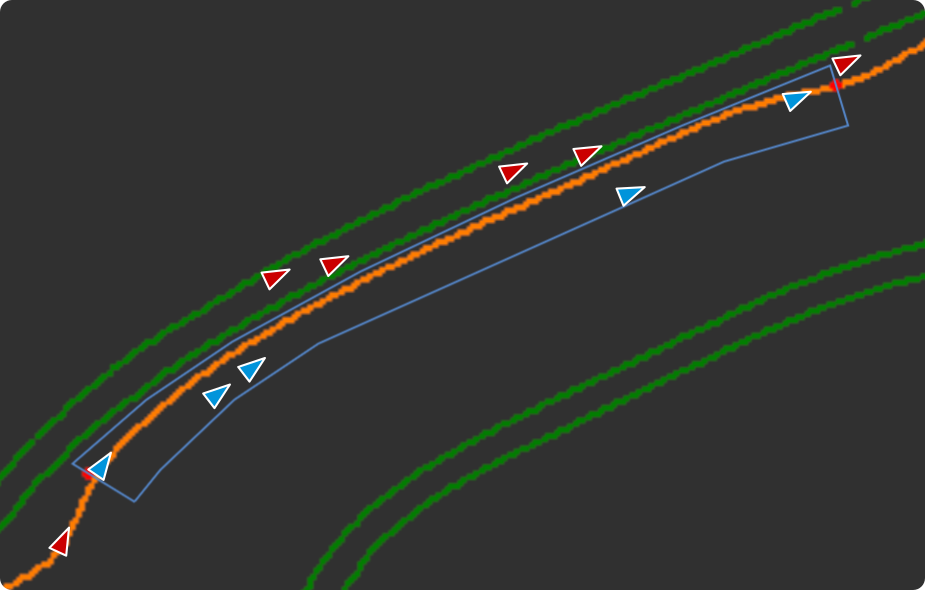Pit Lane Detection is used by a few systems in the manager, the Live Timings page uses it to display when a driver is in the pits, the Penalty system uses it to give drive through penalties and control long pit stops.
There are two methods of Pit Lane Detection:
- Drawn Pit Lane Area: Using the "Draw Pit Lane" button below you can manually draw the pit lane area on the map. This is the recommended method as it provides accurate pit entry and exit points. Available from v2.4.7.
- Automatic Pit Detection: This is the default method that will be used if no pit lane area has been drawn, it relies on the distance of the driver to the pit lane spline being less than the distance of the driver from the track spline. This method is less accurate but requires no setup other than the AI splines existing.
¶ Drawn Pit Lane Area Example
Available from v2.4.7
Let's run through how to create a drawn Pit Lane Area. First you may want to mark out the start and end point of the pits, these steps are optional but do make it easier to accurately mark out the pit lane area.
- Start an event via the Manager at the track/layout you are using.
- Connect to the server as an admin (using the admin password).
- Drive to the pit lane entry point and stop the car where you want the entry point to be (you can reverse back up the pitlane rather than driving a full lap).
- Use the
/mark_pitlane_startcommand to mark the pit lane entry point. - Drive to the pit lane exit point and stop the car where you want the exit point to be.
- Use the
/mark_pitlane_endcommand to mark the pit lane exit point.
Now that we have the pit lane entry and exit points marked we can move on to drawing the pit area, you can disconnect from the server as all following steps are carried out in the Manager.
- Go to Content -> Tracks and find the track you would like to create a pit area for.
- Open the track page and select the correct layout from the list on the right.
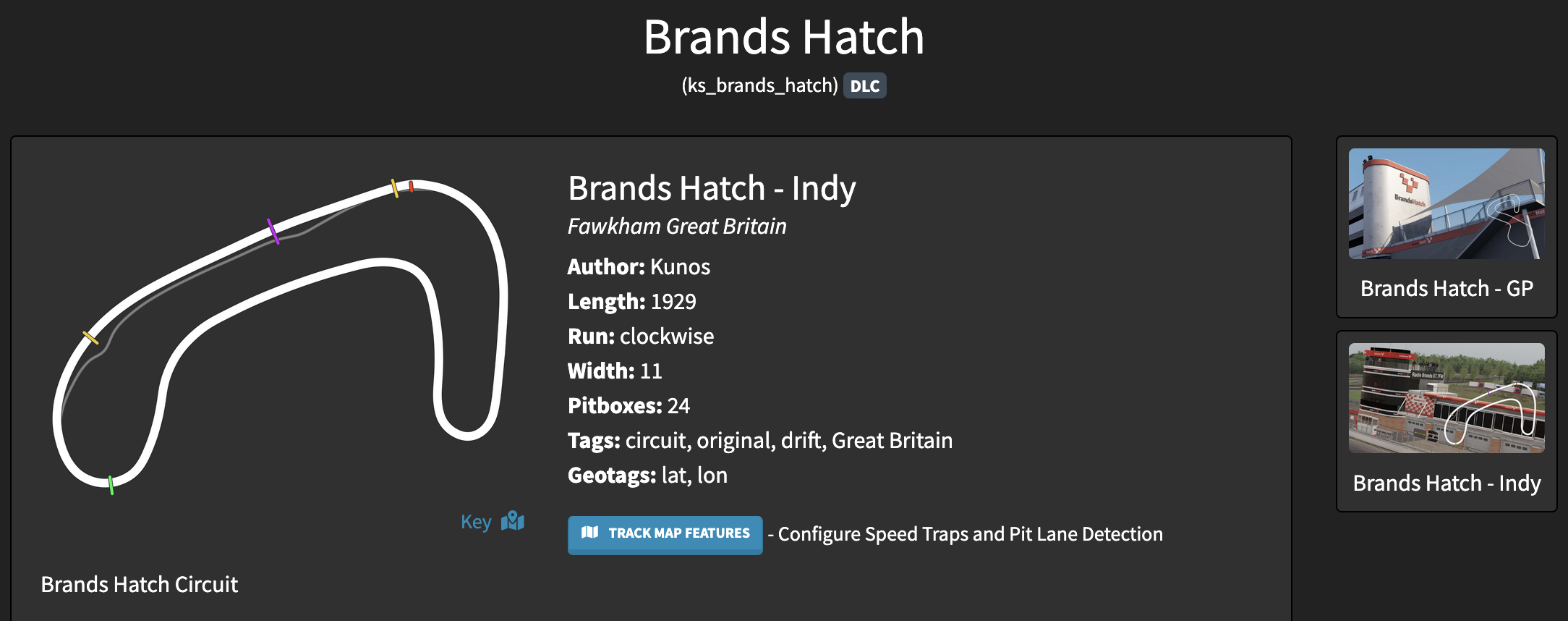
- Click the "Track Map Features" button.
- Click the "Pit Lane Detection" tab.
- You should see a simplified render of the track layout, the track boundaries are drawn as blue and green lines and the pitlane is drawn as a single orange line. If you marked the pit entry and exit points for this layout then they should be shown as red dots.
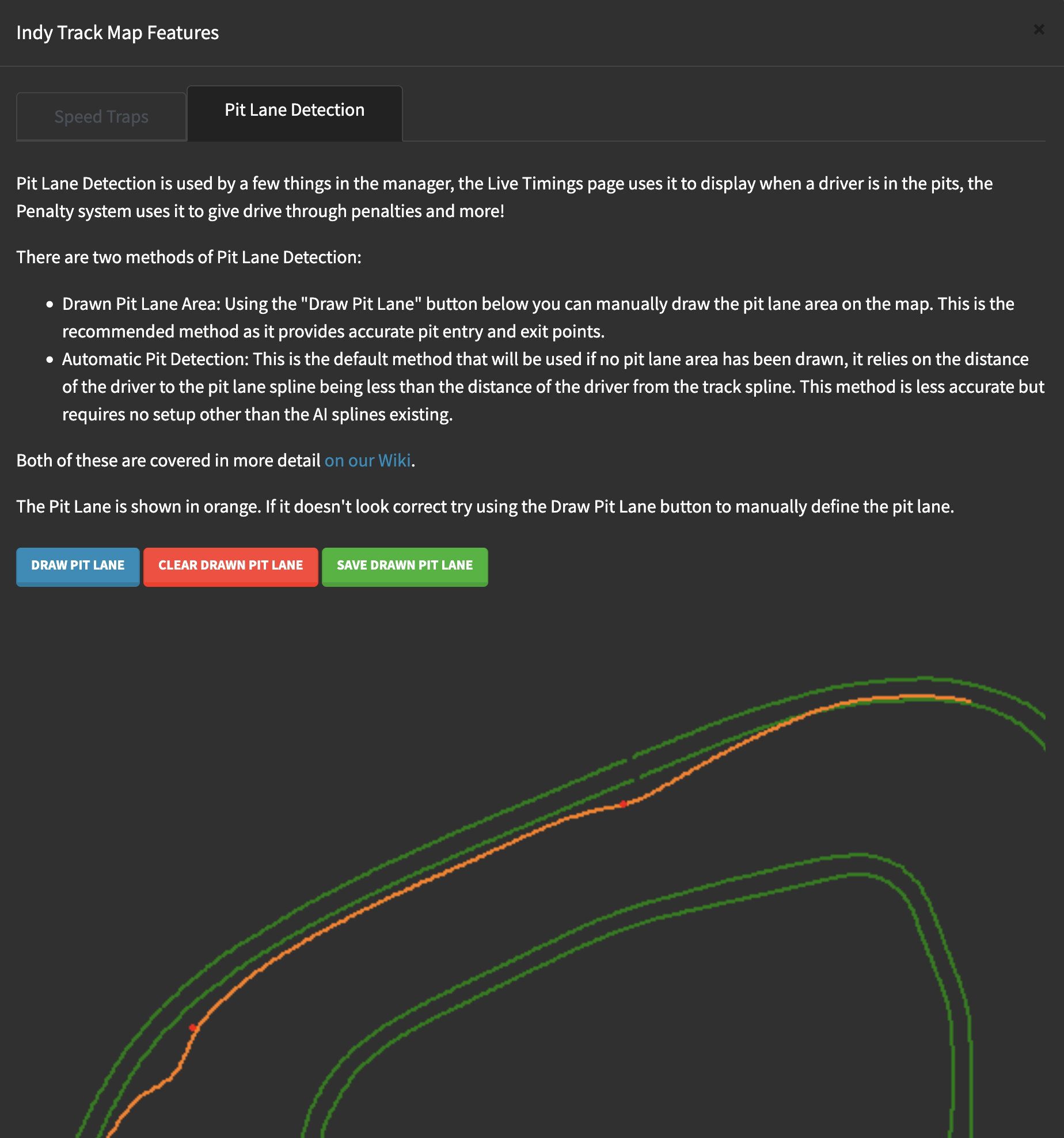
- Click the "Draw Pit Lane" button.
- Depending on the track and size of your screen you may find it easier to zoom in for the following steps, using the scroll wheel or pinching with two fingers on a trackpad. You can also pan the view by holding alt then clicking and dragging.
- You can now draw the Pit Lane Area, each time you click a line will be drawn from your previous click, and when your area is complete you can double click to close the shape. Take care to not overlap the track boundary at all, usually it is best to leave a little space next to it (see the example images). It's also important to remember that your Pit Lane Area should cover the entire pit lane, including the fast lane and the pit boxes themselves. Generally it is best to draw close to the track edge on one side then far in to the infield on the other side to avoid accidentally missing parts of the valid pit lane.
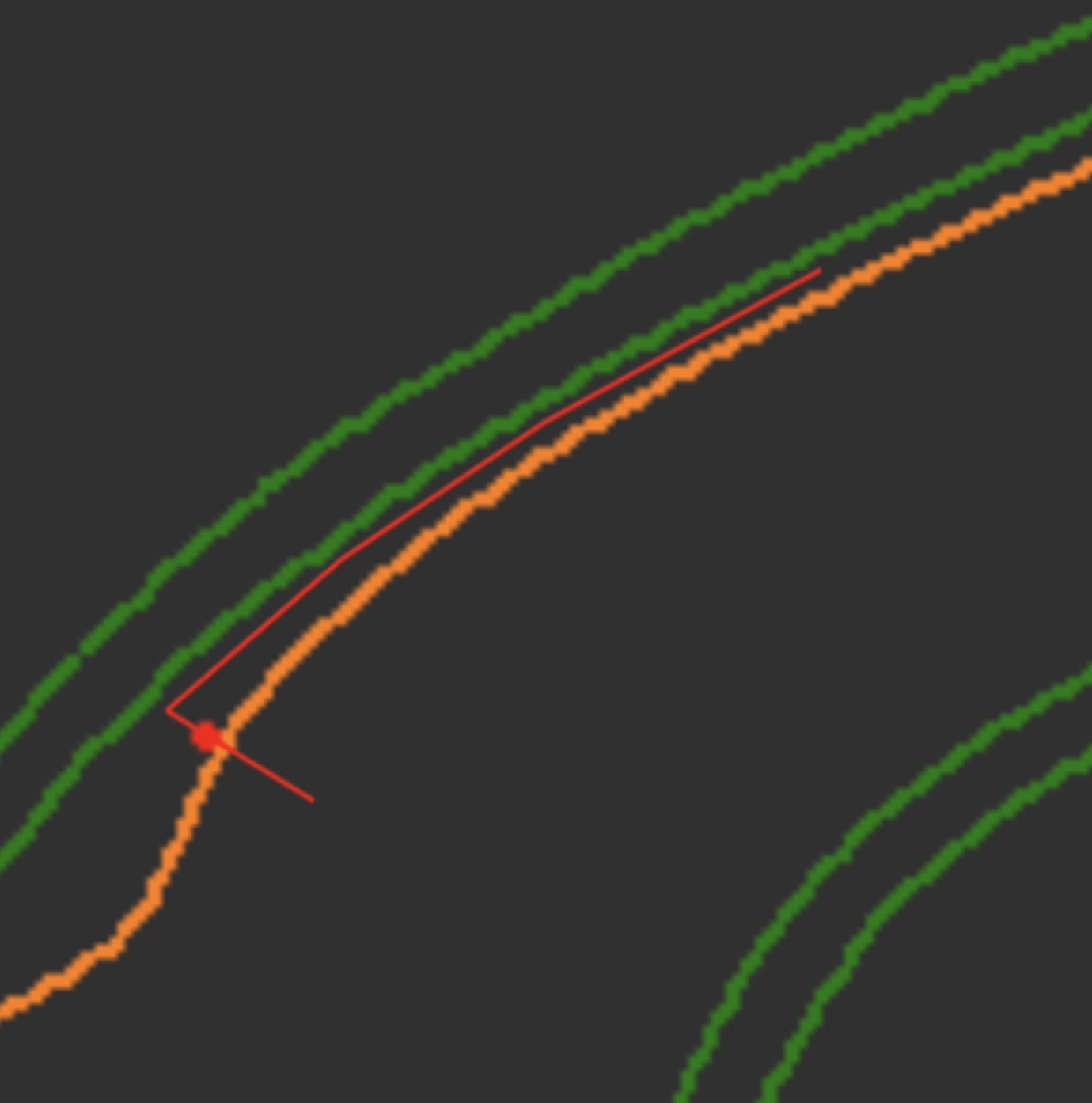
- When the Pit Lane Area is completed (double click or click the "Complete Drawing" button) the defined pit lane area outline will change from red to blue.
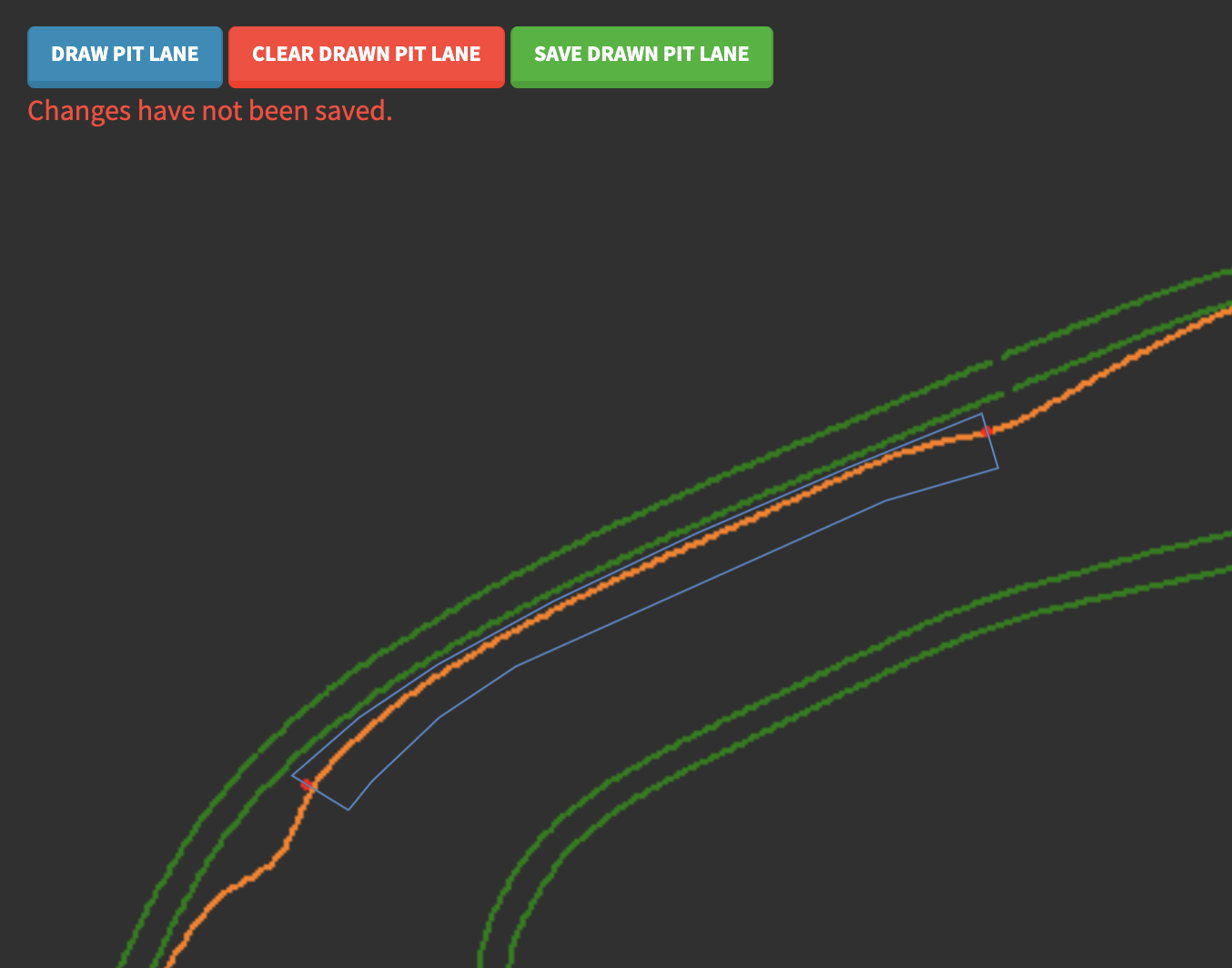
- Click "Save Drawn Pitlane".
- We now recommend checking your pit lane area by starting an event and monitoring the Manager logs or Live Timings page as a driver drives along the pit lane and along the track next to the pit lane to ensure that there is no unintended overlap. The logs will indicate when the driver is seen as entering and exiting the pits.
¶ On Track Example Mockup
Lets take a look at our example pitlane with some triangles indicating cars on it, any blue car will be seen by the server as being in the pit lane, and any red cars will be seen as on-track.