¶ Intro and Disclaimer
Firstly, please note that this guide assumes you already have Docker installed and working. This guide is intentionally brief and does not attempt to explain Docker itself, if you're interested in learning how to use Docker generally please refer to the Official Docker Documentation.
¶ Guide
In this guide I'll be setting up a multiserver instance of ACSM running in Docker on Linux, following the most basic setup possible.
- Download ACSM from the Emperor Servers Control Panel, making sure to select the correct version for your Operating System. This guide will be using v2.4.6, but the process will likely be the same for future versions of ACSM.
- Move the downloaded
.zipfile to wherever you'd like to install ACSM and extract it there. In this case I've placed it in~/Documents/server_managerbut you can place it anywhere you like.
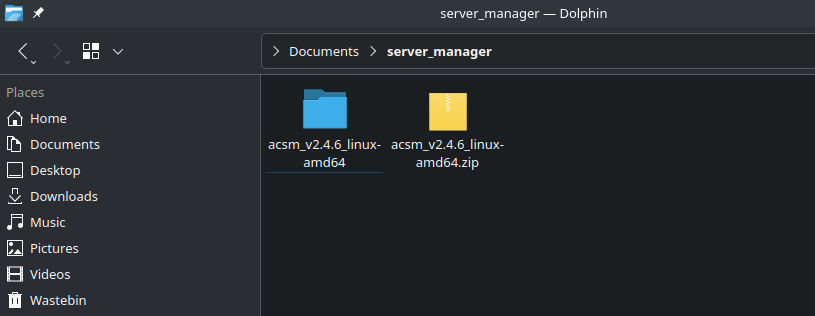
- Open the extracted folder, it should look like this:
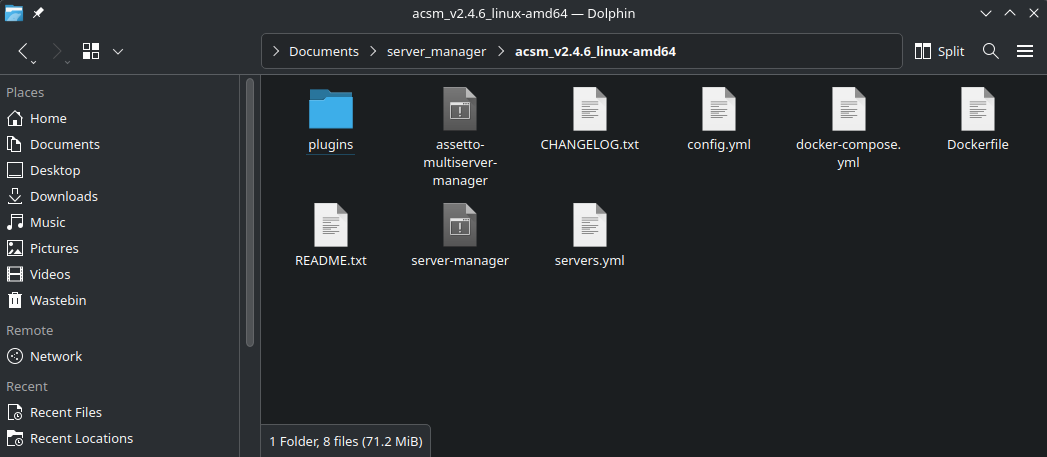
-
Download the license file from the Emperor Servers Control Panel and place it in this extracted folder.
-
As we are setting up multiserver, we need to edit
servers.ymlto set the number of servers we want. In this case I'll set up three servers, so the file looks like this:
# servers.yml - multiserver configuration for server manager
# change this number to the number of servers you would like to be set up for you.
servers: 3
- Next we need to make a small addition to
docker-compose.yml, by default this file only has port definitions for the first server, so we need to add ports for server 2 and 3. Later on once the Manager is running you'll need to set these ports in the Server Options for each server too, so make a note of them:
version: "3"
services:
assetto-multiserver:
build: .
restart: always
stop_signal: SIGINT
ports:
# server manager web interface port
- 0.0.0.0:8772:8772
# be sure to add ports for each assetto corsa server instance here
- 0.0.0.0:9600:9600
- 0.0.0.0:9600:9600/udp
- 0.0.0.0:8081:8081
# server 2 ports as mentioned in step 6
- 0.0.0.0:9601:9601
- 0.0.0.0:9601:9601/udp
- 0.0.0.0:8082:8082
# server 3 ports as mentioned in step 6
- 0.0.0.0:9602:9602
- 0.0.0.0:9602:9602/udp
- 0.0.0.0:8083:8083
# the rest of the file can be left as-is so I have not included those lines here
- Next we need open the install folder in a terminal. This can differ depending on OS but you can usually right click empty space in the folder in your folder browser then click "Open Terminal Here" or similar. If you can't do that open the terminal and use
cdto get to the correct folder.
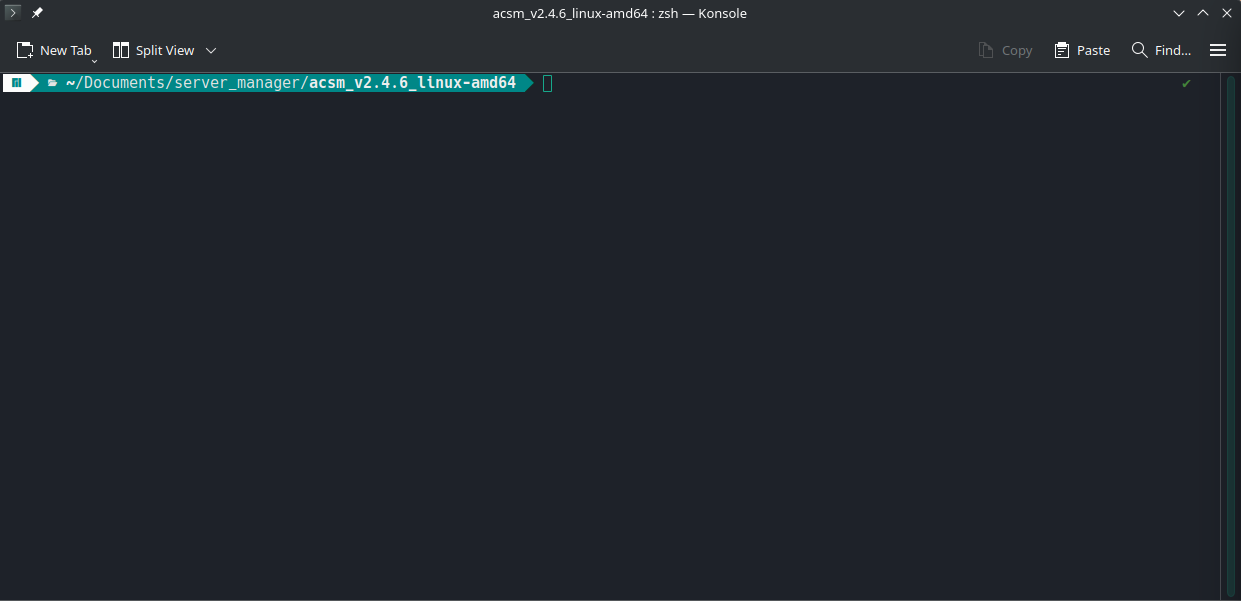
It's important that these following folders are created without admin permissions, do not use sudo.
-
Run
mkdir assettoto create the folder for the server. -
Run
mkdir serversto create the folder for the multiserver instances. -
Run
mkdir shared_store.jsonto create the folder for the shared store. -
At this point your ACSM install folder should look like this:
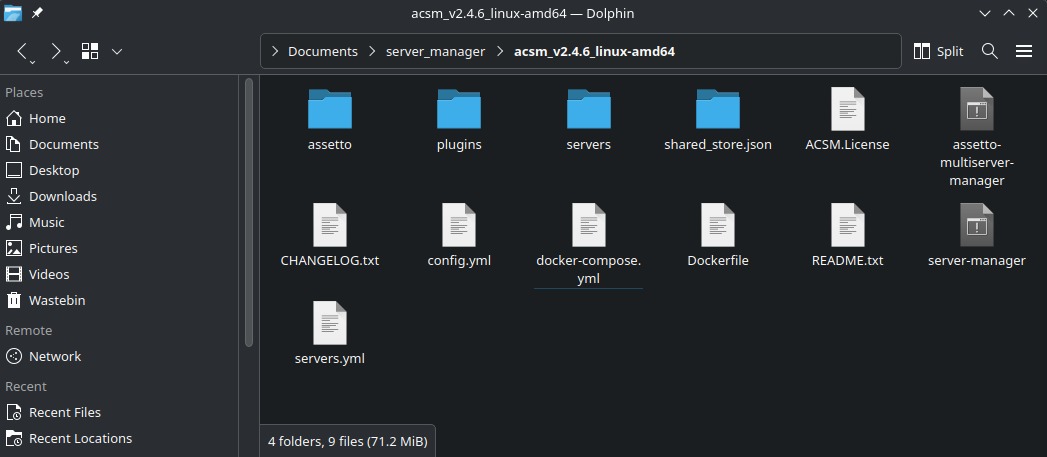
-
Run
docker-compose buildand wait for it to complete. -
Run
docker-compose up -dto start the container. -
Wait a few seconds for ACSM to start then go to http://localhost:8772 in your browser, ACSM should now be running and accessible there. If it is not try running
docker-compose logs --tail 100to see the log output of ACSM, which should include errors explaining why it is failing to start.
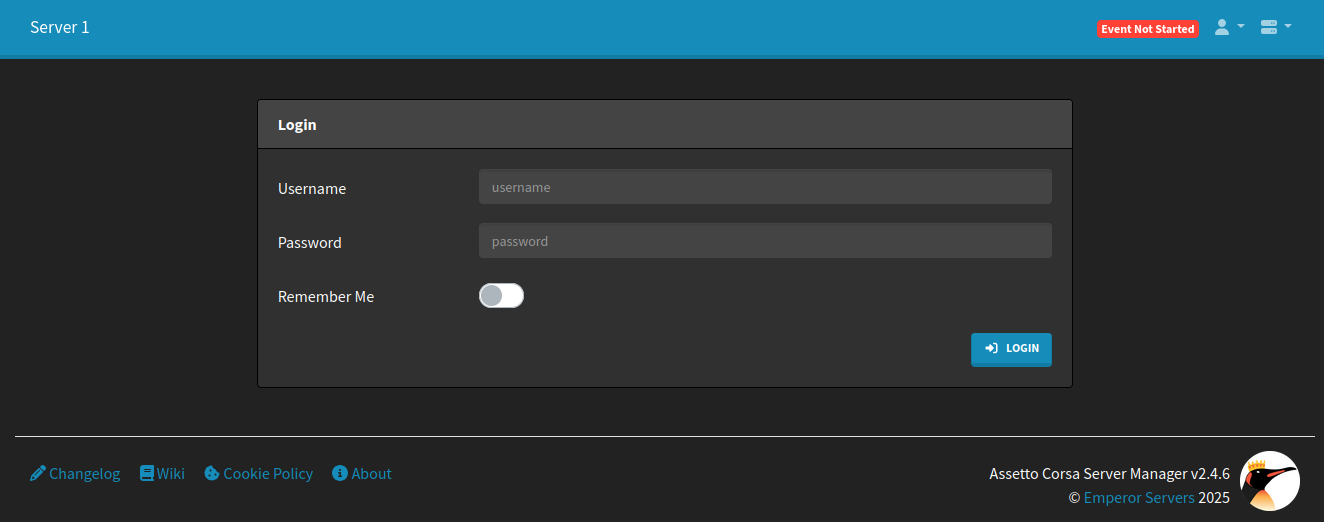
-
Now you can log in to the Manager and after setting a password and completing the Intro Wizard head to the Server -> Options page.
-
Here we need to set the ports to match those defined in
docker-compose.yml, here are the ports for server 1:

-
After entering these ports scroll to the bottom of the page and save, then use the server switcher at the top right to repeat this process for each server instance, setting ports to match those used for that server in
docker-compose.yml. -
That's it! You should be able to start events through the Manager as normal now.