Entry Lists can be manually built in the Manager using the "Create a New Entry List" button on the Server -> Entry Lists page or during the creation of a new event/championship. In some situations you might want to upload your own Entry List in json format, this guide will explain how do that, then import the entry list to an event!
- Go to the Server -> Entry Lists page of the Manager
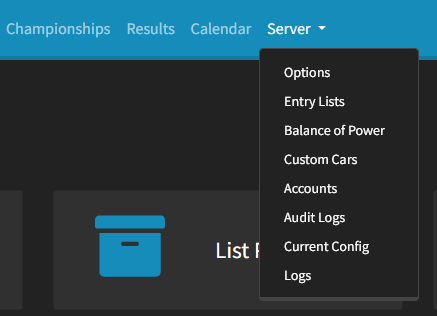
- Click the "Upload an Entry List" button

- Type in a name for your entry list, this will be used to help you identify it in the Manager
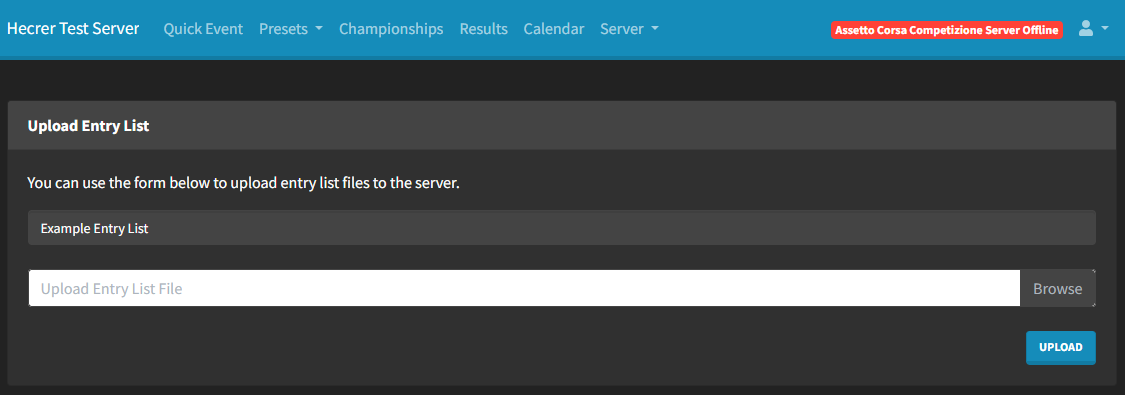
- Click browse, find your entry list, then click open.
- Click the "Upload" button to upload your Entry List to the Manager.
- Now you'll be taken to a page showing the Entry List, you can check that the information is correct here.
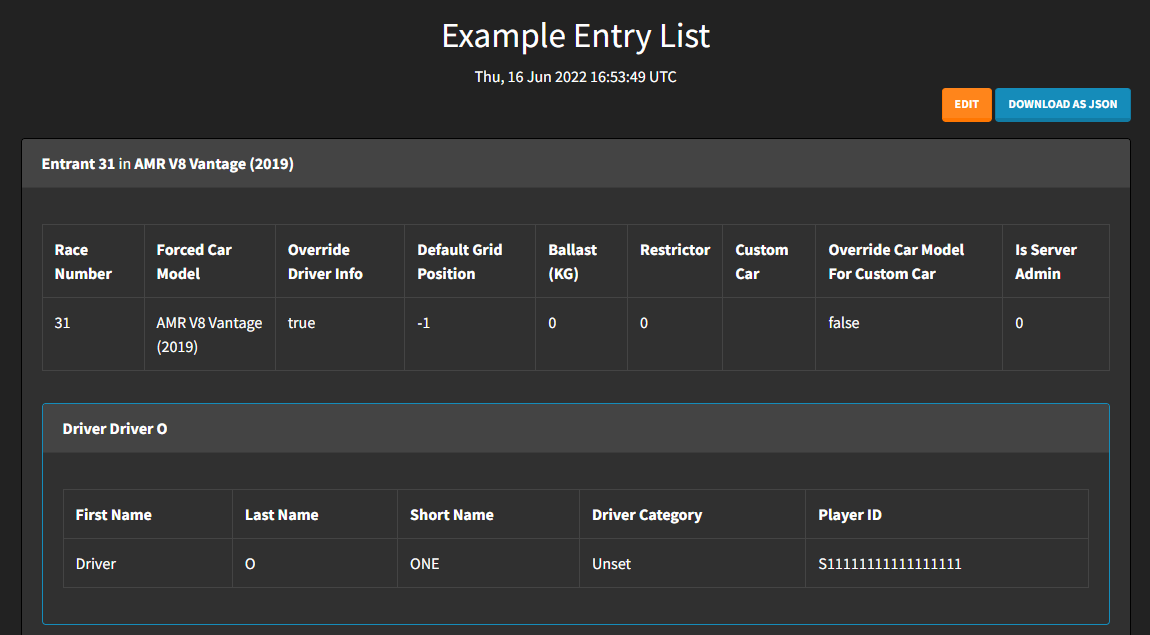
- Now it's time to import the Entry List to our event, which could be a Preset or a Championship. If you've already created your Preset or Championship then find it then click the "Edit" button, if you haven't then create a new Preset or Championship then follow the steps below.
- In this example I'll create a new Preset, you can set up the main options however you want, so let's skip to the Entry List section.
- At the top right of the Entry List card there is an "Import" button, click this and you'll see a list of all the Entry Lists currently stored by your Manager.
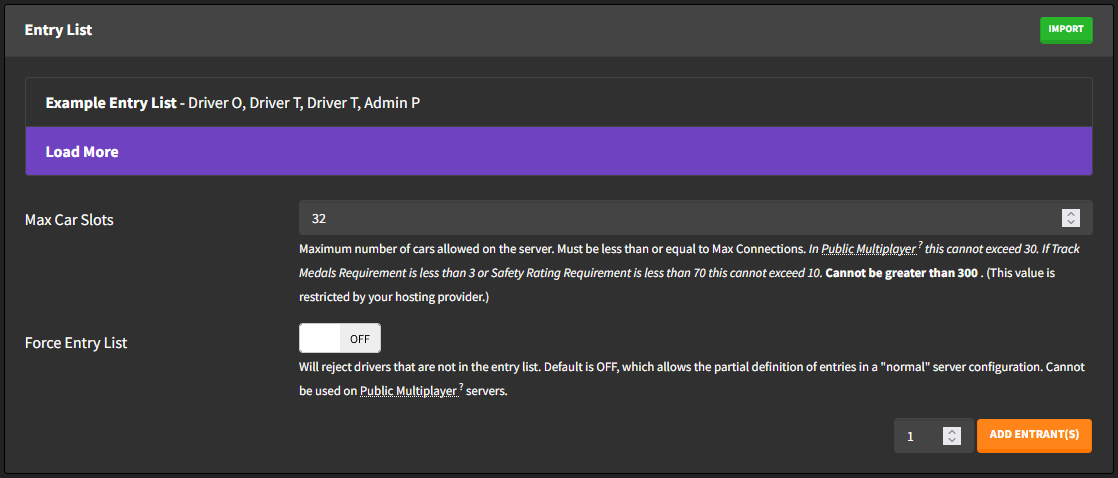
- At the moment we only have one Entry List, the example one that we uploaded earlier. Click the Entry List that you want to import from the list, you'll see the entrants get populated below and the selected Entry List will turn green.
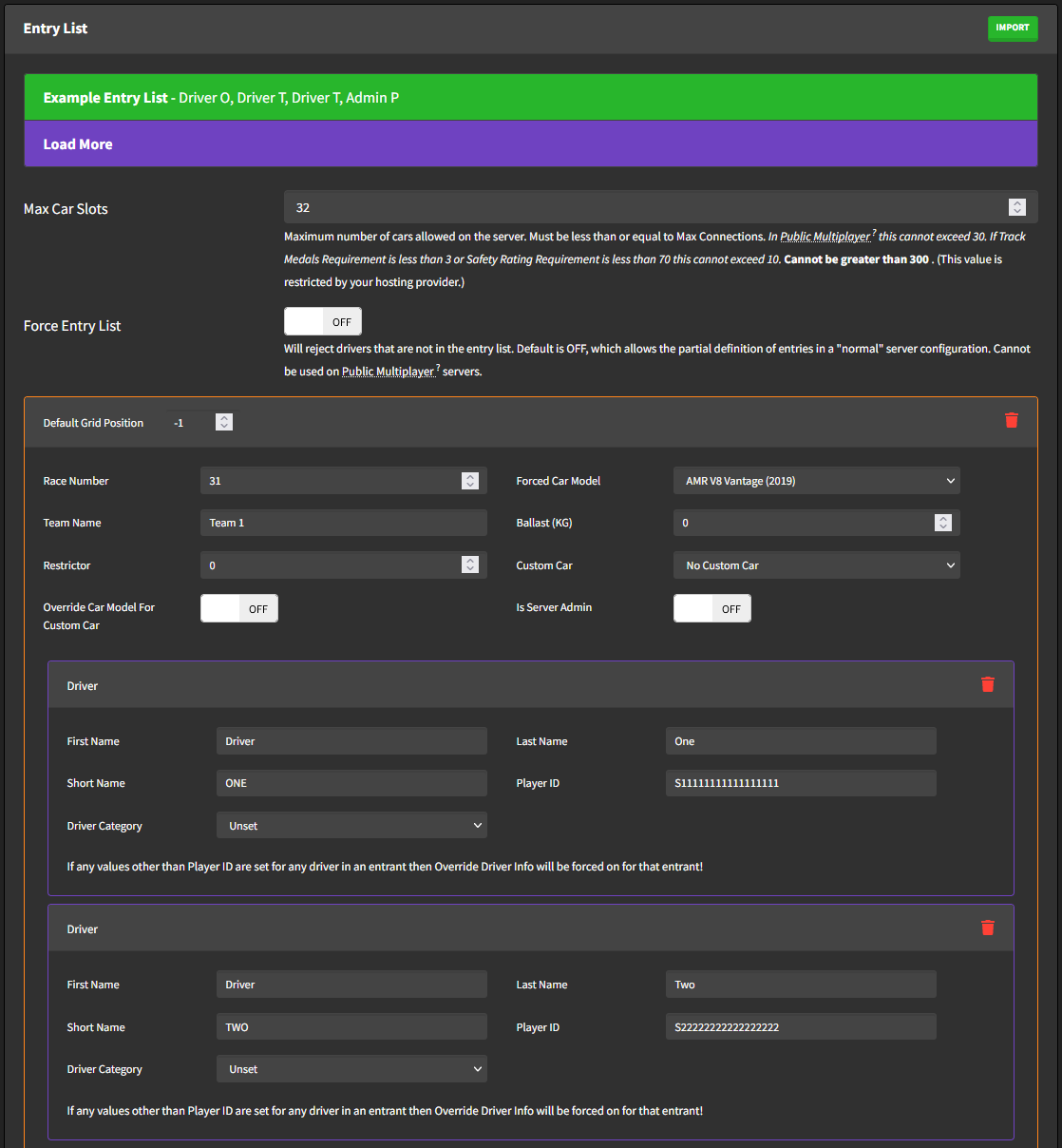
- If you'd now like to tweak the Entry List for just this event you can by modifying it in this form. In most cases you will also want to turn "Force Entry List" on when using an Entry List, otherwise drivers that are not on the Entry List will still be able to join the server.
- That's it! You can now finish creating or editing your Preset or Championship, make sure to click the "Save" button at the bottom of the form after making any changes.