The Manager includes a powerful Accounts system, including custom Groups with unique Permissions that an admin can create and modify to give users only the level of access they need. This page will cover the basics of the Account system.
This information is accurate as of v1.3.1 of Server Manager.
¶ Account Management
¶ Creating an Account
Accounts can be created to allow other people to access and/or manage parts of your Server Manager. Accounts have custom permissions, as controlled by the Group given to them. Groups are described in more detail below, let's go through the process of creating an account.
- Navgate to the Server -> Accounts page of your Manager, here you will see a list of accounts which you can edit or delete.
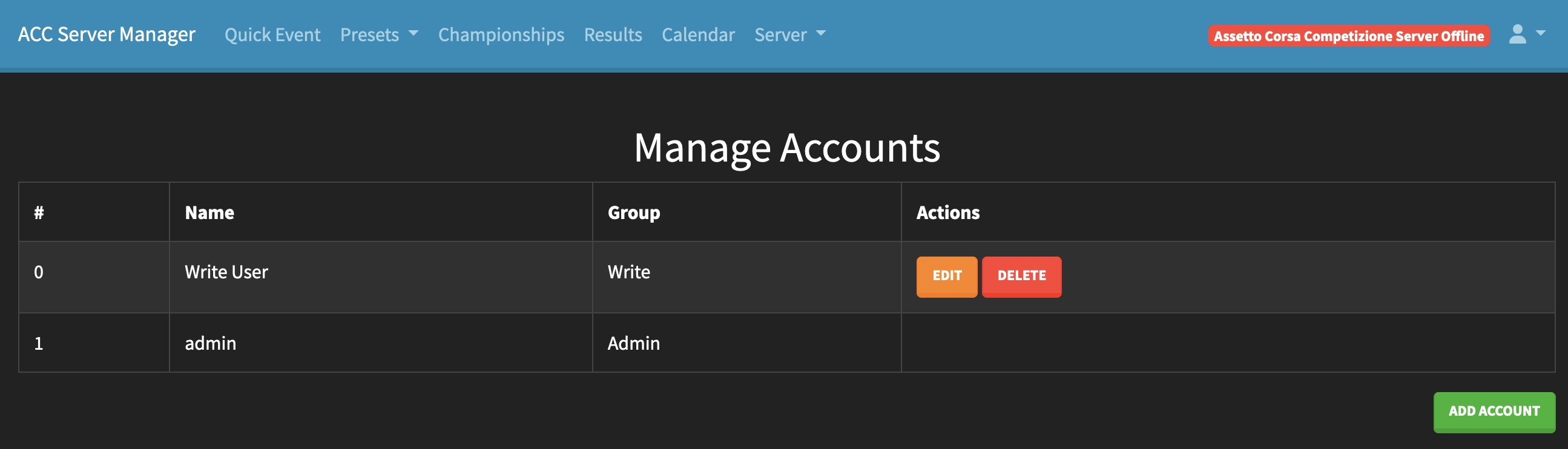
- Click "Add Account"
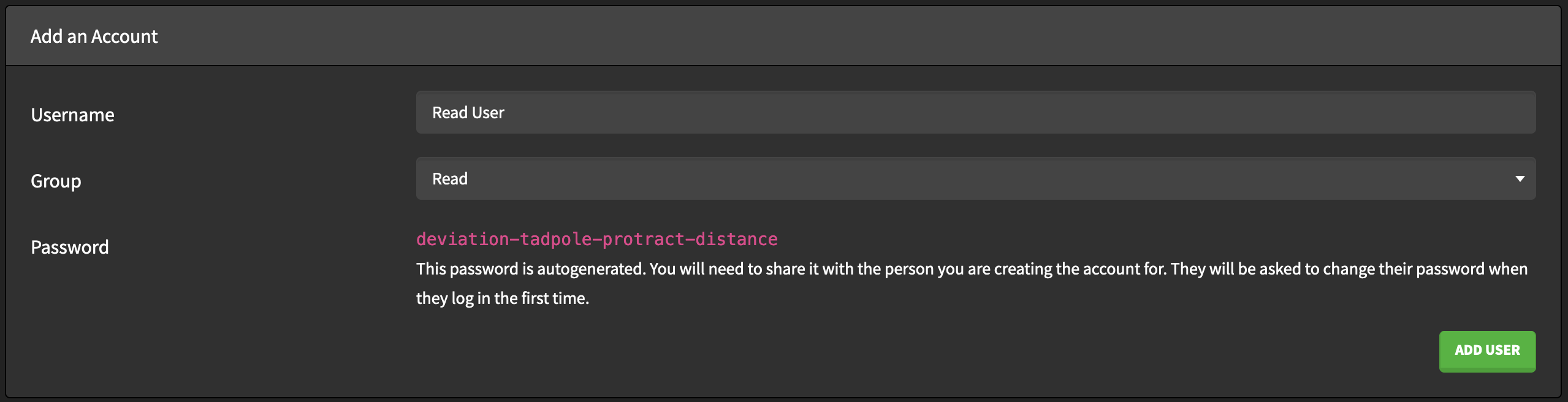
-
On this page you can create a Username for the new account, as well as setting the Group it has. Here I'm using the default "Read" group, which has limited access to the Manager which does not allow them to edit anything.
-
This page also auto-generates a default password for the account, to be shared with the account holder. The first time they log in they will be immediately prompted to change this password.
-
Click "Add User", completing the process.
¶ Editing an Account
Existing accounts can be edited by clicking the "Edit" button. From the Edit page you can rename a user, change their Group and reset their password.
¶ Personal Account Settings
Users can access their personal accounts settings by clicking the user icon on the right hand side of the navigation bar, then clicking Account Settings.
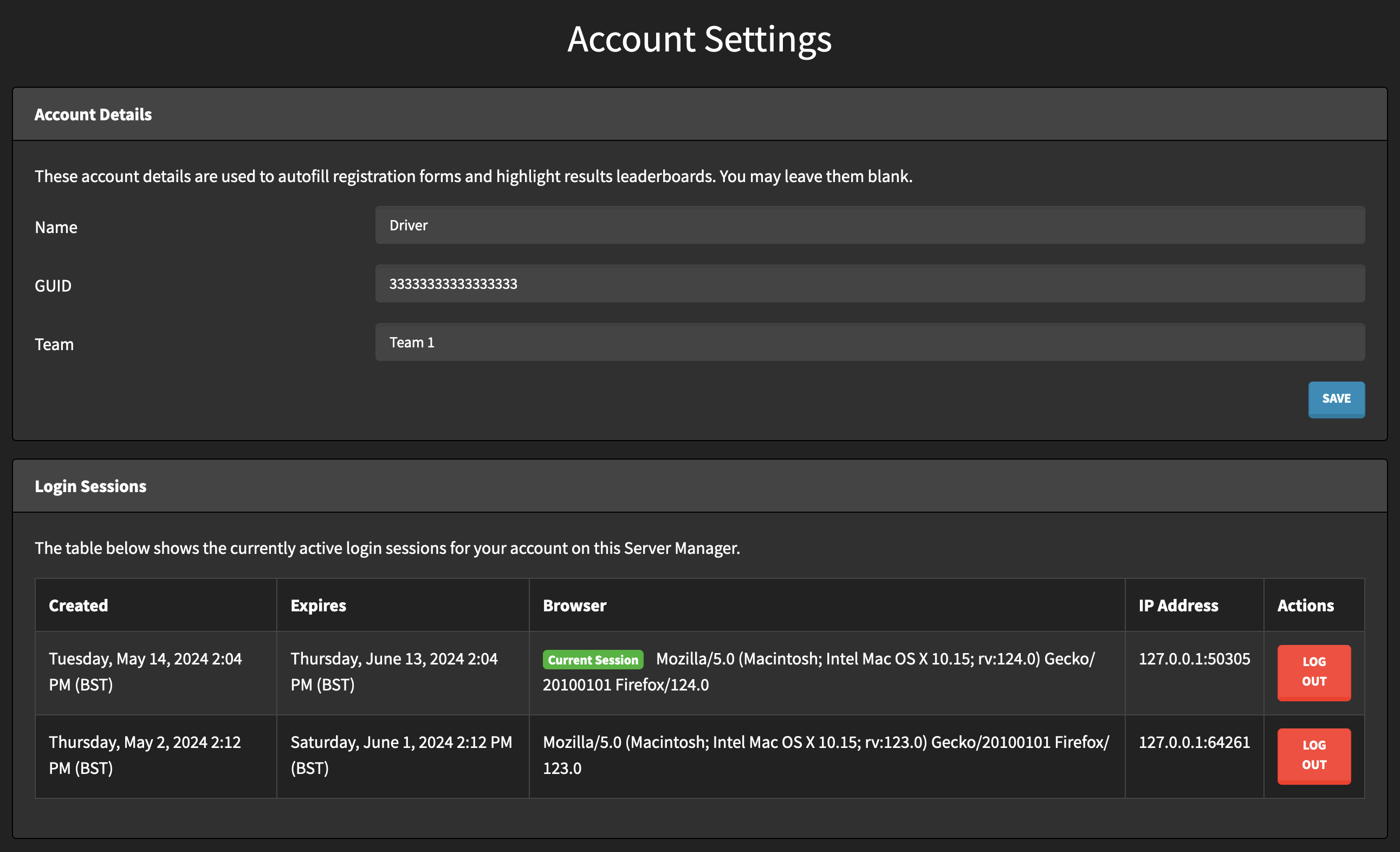
From this page a user can set their account details, these are used to help them autofill Championship registration forms, and will also highlight results related to them in results pages/leaderboards.
Users can also see their current login sessions, and forcibly log out specific sessions.
¶ Resetting a User's Password
- Log into the Server Manager
- Go to the "Accounts" page
- Click on "Edit" next to the account you want to edit
- Click on "Reset Password"
The user's password will be reset, and the banner at the bottom of the page will show their new temporary password. You can share this password with them, and they will be asked to change it when they log into the manager.
¶ Groups
Groups control the permissions that an Account has on your Manager instance. The Manager comes with default groups set up that in most cases should provide the functionality you will need, but you can also edit those groups and add your own if you wish.
You can see the default groups in the screenshot below, with descriptions of the permissions each default group has.
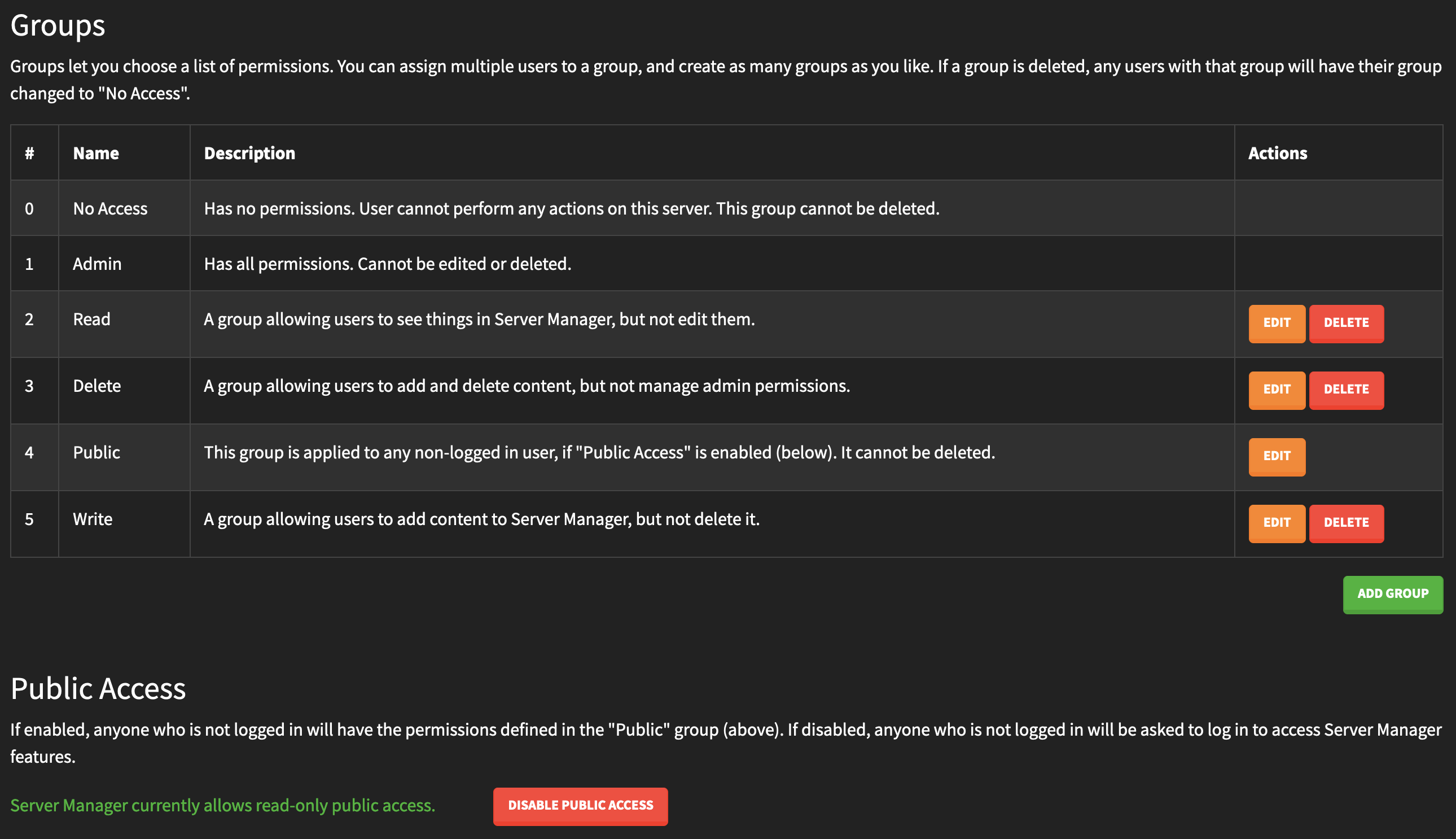
¶ Adding a Group/Group Permissions
You can add a Group using the "Add Group" button. This takes you to a page where you can set the Name and Description of the group, as well as which permissions that Group has through the Permissions switches. You can access this page for an existing group by clicking the "Edit" button.
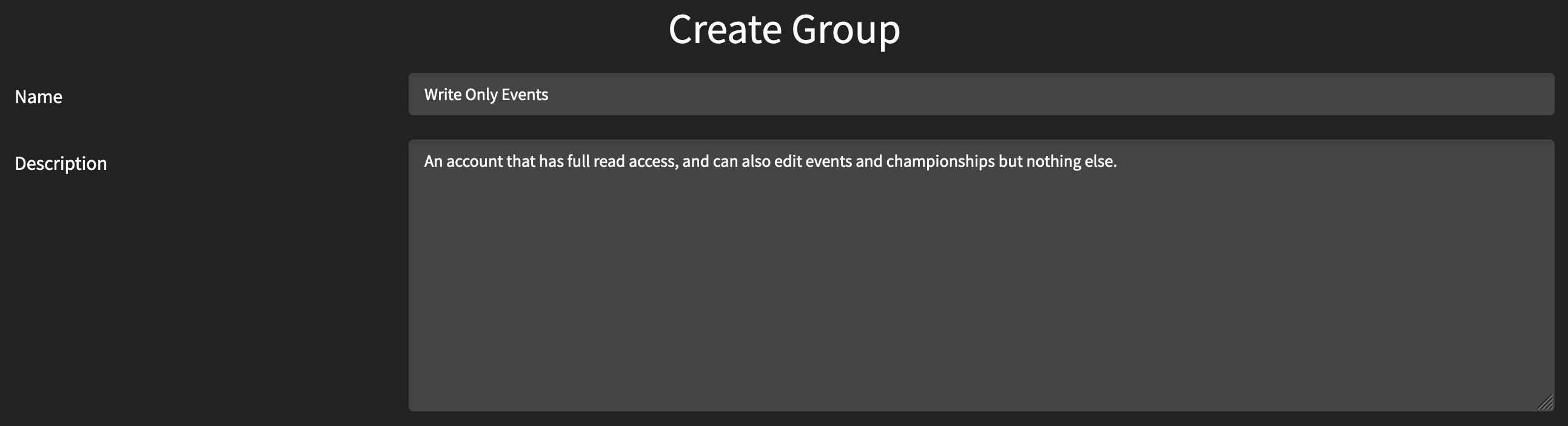
Here I'm creating a new group that can edit events and championships, but other than that only has read permissions. There are a lot of permission options so I won't show them all, but here is a snippet showing the Championship permissions for this Group:

After configuring these options click "Save" at the bottom of the page to create or apply your changes to the Group.
¶ Public Access
If enabled, anyone who is not logged in will have the permissions defined in the "Public" Group. If disabled, anyone who is not logged in will be asked to log in to access Server Manager features.
¶ Forgotten Password
If you've forgotten your password for your Server Manager you can reset it to get access back, via one of these methods:
¶ Emperor Servers Hosted
- Go to the Emperor Servers Control Panel and log in if you are not already
- Click the "Manage Server" button next to the server that you have forgotten the password to
- Click the "Login Details" tab (this may not be available if your server is currently doing a job, in this case try again in a few minutes)
- Click the "Reset Server Password" button
- Wait for an email from us confirming that your password has been reset, it should only take a few minutes
- Your new password will be included in the confirmation email, and will be shown in the "Login Details" tab as well
¶ Self Hosted
- Stop the Server Manager
- Open the
config.ymlfile in a text editor - Look for the
admin_password_overridesetting, and set it to have a password, e.g.admin_password_override: somepassword - Start Server Manager
- Log in to Server Manager with the username "admin" and the password you set above
- You will be prompted to reset your account password, change it to a memorable password
- Once you have done this, you can stop the Server Manager and edit the
admin_password_overrideto be empty again, and finally start the Server Manager